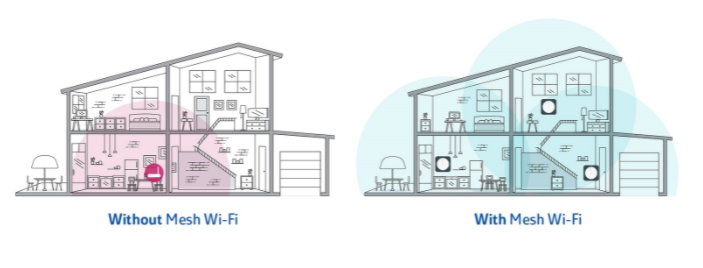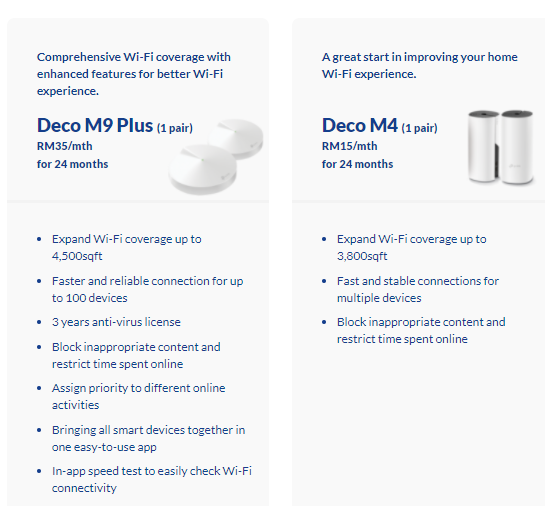Tag: tm
HOW TO UPDATE YOUR DNS TM
HOW TO UPDATE YOUR DNS TM
▪ For unifi and Streamyx/Pre-Unifi customers
– Please set your DNS at your router/modem/RG and any related device to auto-assign
▪ For TM subscribers other than unifi and Streamyx
– Please set your DNS to: Primary: 202.188.18.188 Secondary: 1.9.1.9
▪ Laptop/Desktop
– Changing the DNS in TCP/IP setup
▪ Windows 7
1. Click Start -> Control Panel -> Network and Internet -> Network and Sharing Center ->
Change adapter settings.
2. Select the connection. For example:
– For Ethernet connection, right click Local Area Connection -> Properties
– For Wireless connection, right click Wireless Network Connection -> Properties
3. Select the Internet Protocol Version 4 and double click it
4. Set Obtain IP address automatically and DNS server address automatically and click OK
to save the setting.
▪ Windows 10
1. Click Start -> Settings -> Network and Internet
2. Select the connection. For example:
• For Ethernet connection, click on Ethernet -> Change adapter options. Select
Ethernet, right click and choose Ethernet -> Properties
• For Wireless connection, right click WiFi -> Change adapter options. Select WiFi, right
click and choose WiFi -> Properties
3. Select the Internet Protocol Version 4 (TCP/IPv4) and double click it
4. Set Obtain IP address automatically and DNS server address automatically and click OK
to save the setting.
▪ Mac OS
1. Choose Apple -> System Preferences -> Network.
2. Select the network connection service from the list, and then click Advanced.
3. Select DNS tab
4. Click “+” and insert IP DNS. Click “-” to remove DNS IP 202.188.0.133
▪ MODEM
– Changing the DNS in Modem/RG
1. Access the router/modem landing page – 192.168.0.1 or 192.168.1.1 (depend your RG LAN IP Address)
. (Only for modem/RG provided by TM). Landing page link may be different
for non-TM modem/RG)
2. Key-in “username” & “Password”.
3. Click the internet setup/advance setting/setup.
4. Search for DNS server setting, set as Auto & save the setting.
Now you can surf internet freely & safely at any corner of your home
No matter the size of your room, there is a Mesh Wi-Fi booster that suits your needs! To get the best home Wi-Fi experience it’s best to have a Mesh Wi-Fi in a room.