CARA-CARA BUAT PORT FORWARDING( MODEM RIGER ADM-206 ADSL)
GAMBAR 1 : MODEM RIGER ADM-206
CARA-CARA BUAT PORT FORWARDING( MODEM RIGER ADM-206 ADSL)
GAMBAR 1 : MODEM RIGER ADM-206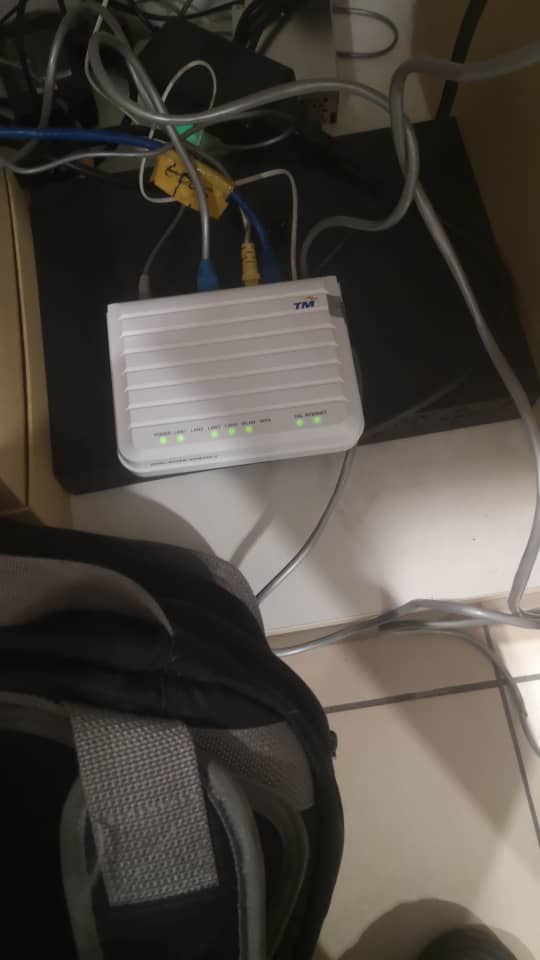
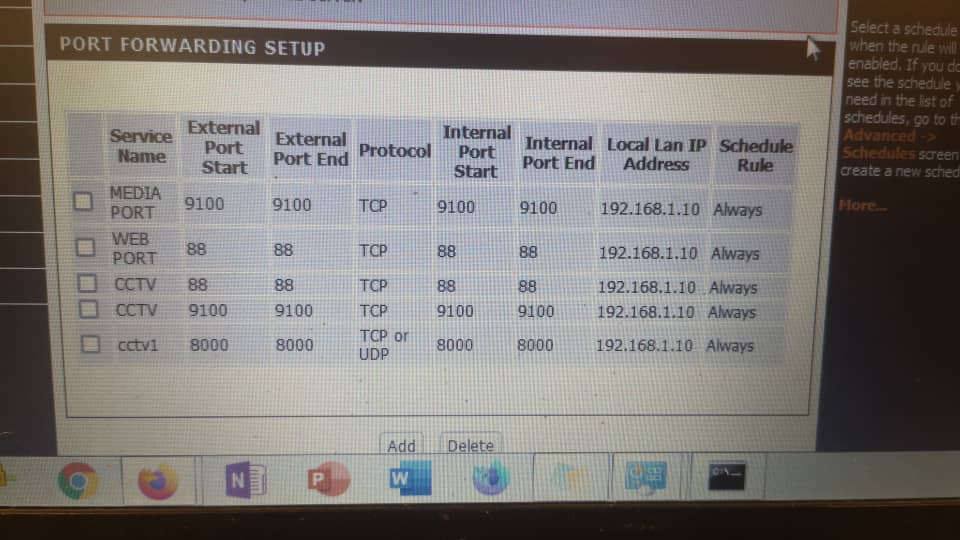
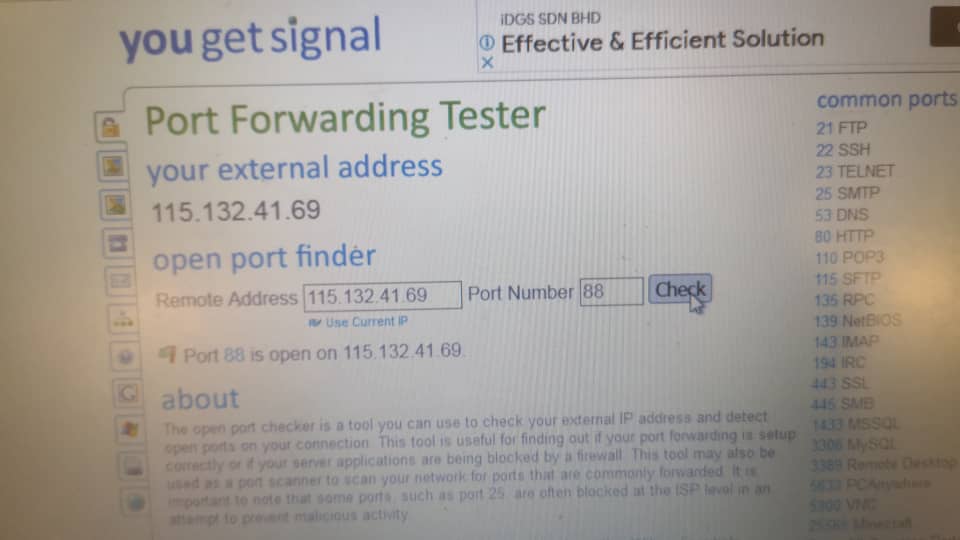
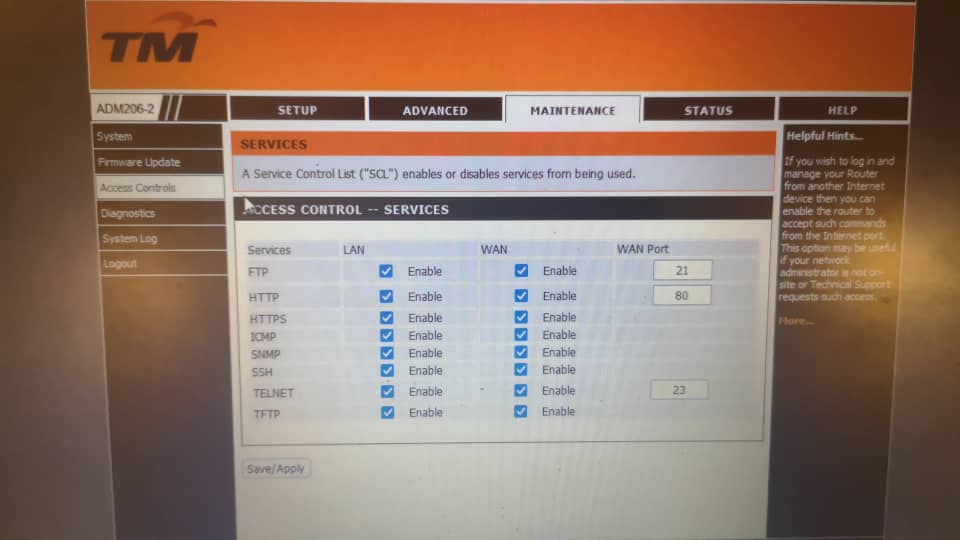
STEP 1: Open your web browser and go to http://192.168.1.1
STEP 2: Enter the username and password (tmadmin/Adm@xxxx)
<Note: XXXX = last 4 digit of Mac Address>.
STEP 3: Click “Login” to log in to the Web page.
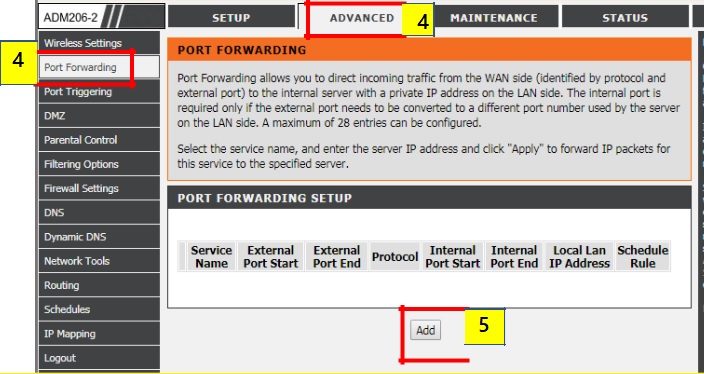
STEP 4:To add new port forwarding service you can go to the “Advanced” and select the “Port Forwarding” to proceed the port forwarding setup.
STEP 5:Click the “Add” button to key in the configuration detail.
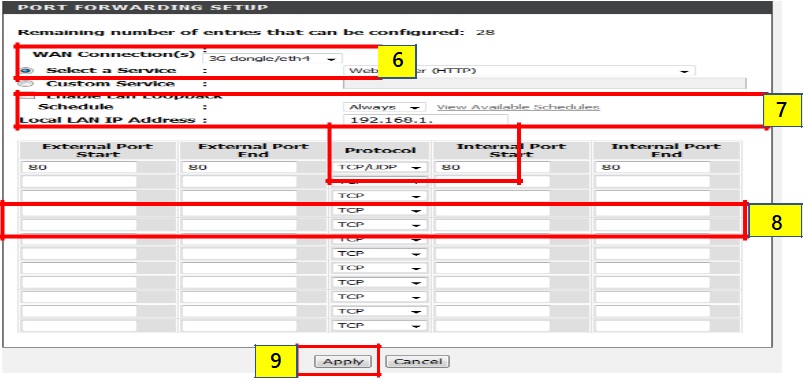
STEP 6: Choose the “WAN Connection” type in the modem (in this page we use PPPOE setup). Select the predefined service according to designated port. If custom service is use; we need to define the service.
STEP 7: Select the “schedule” for the port forwarding. Key in the “Local LAN IP Address” of the affected service.
STEP 8: Key in the information related to the service (“External Port Start to End” – “Protocol” – “Internal Port Start to End”).
STEP 9: Click the “Apply” to save the configuration.
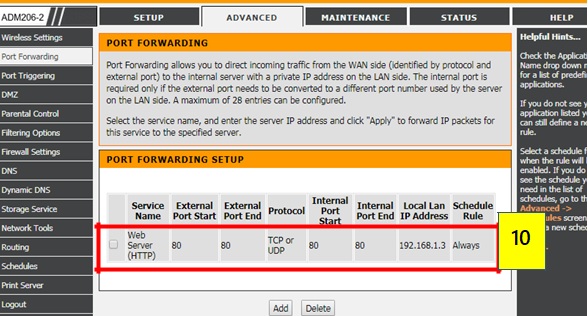
STEP 10: Verify the Port Forwarding Setup. The added port should be working normally.