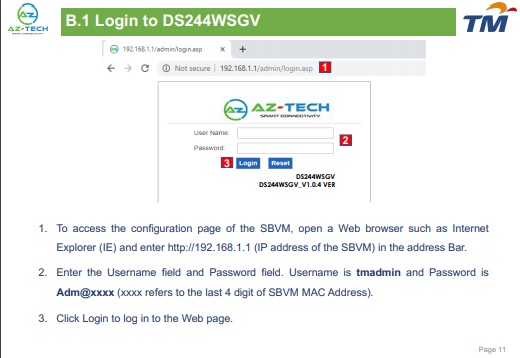
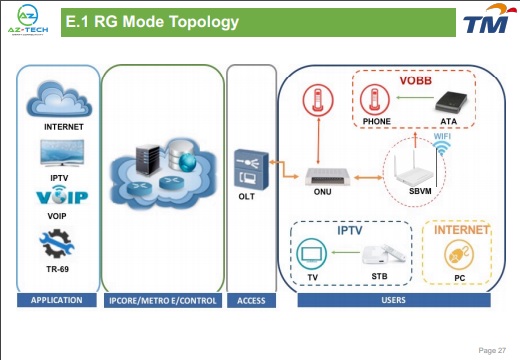

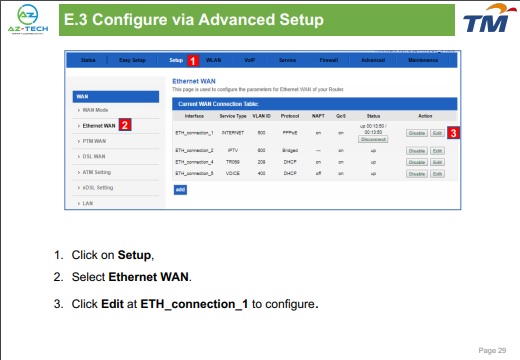
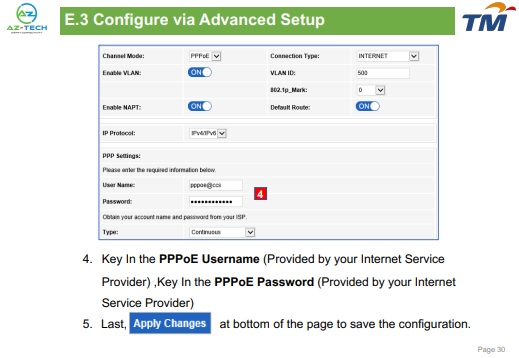
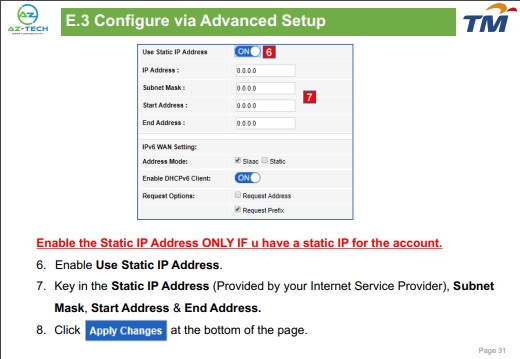
Pastikan router TM Dlink 842 (4 ANTENA) telah install firmware terbaru. VERSION 3.06TM.
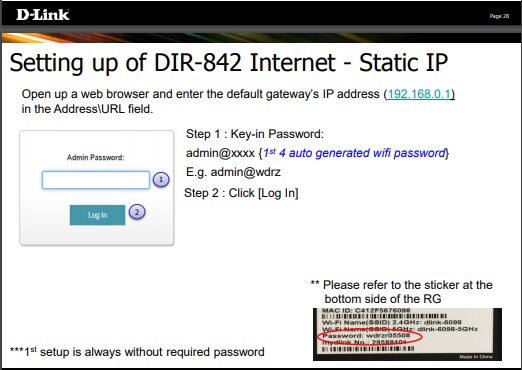
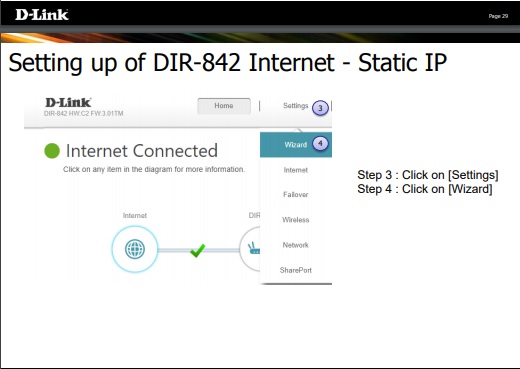
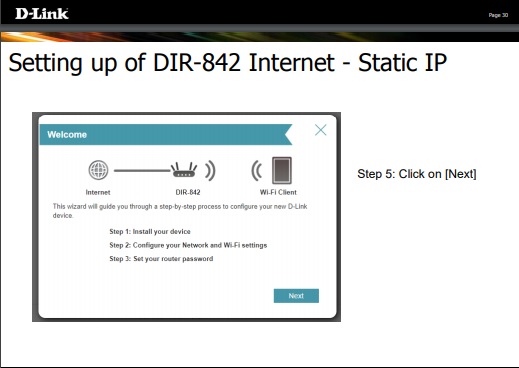
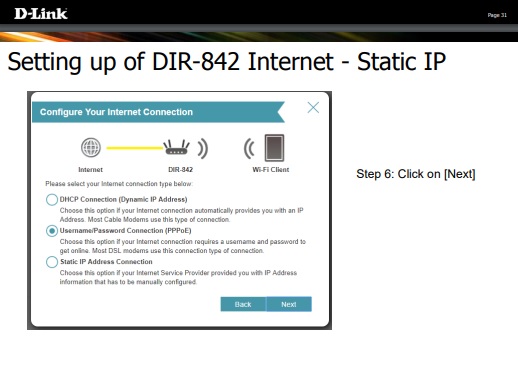
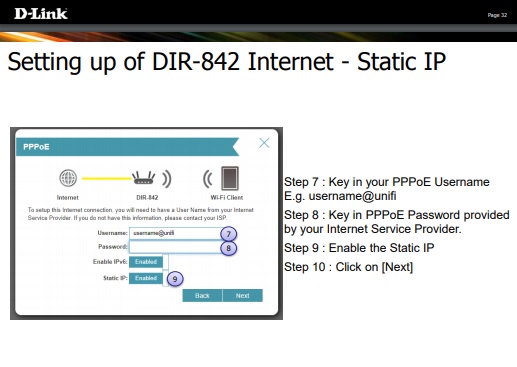
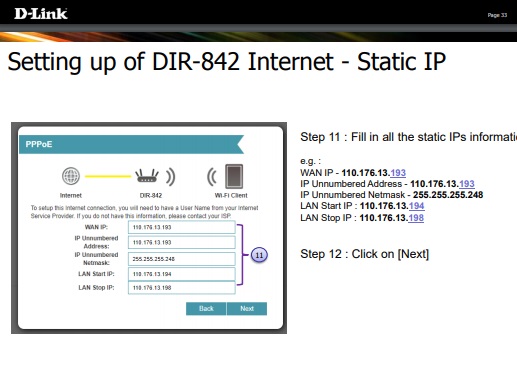
ATAU JIKA SUBNET 255.255.255.252 (1 FIX IP ADDRESS SAJA) SETTING SEPERTI INI
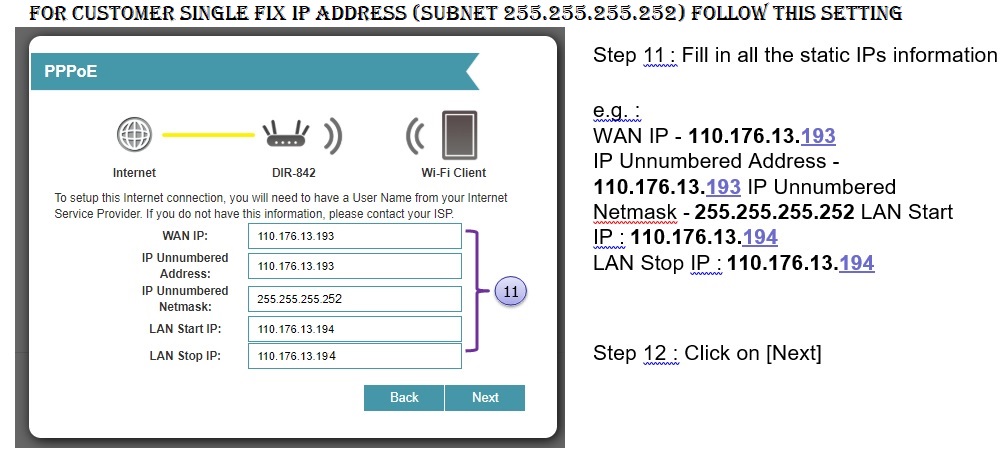
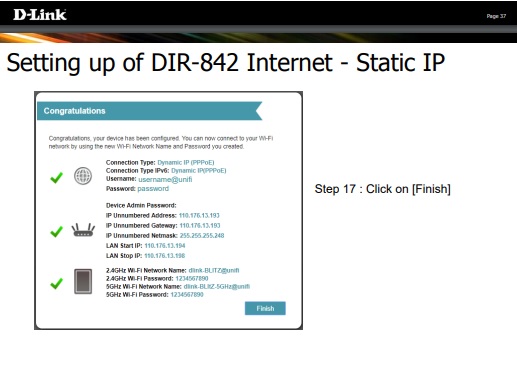
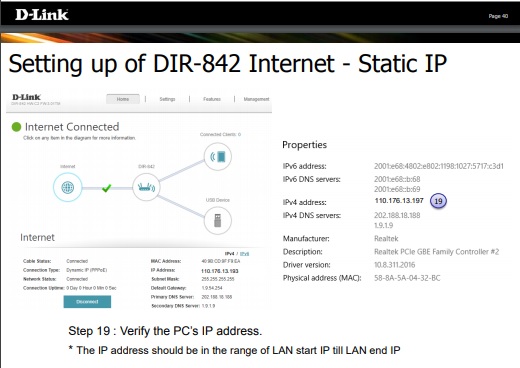
Login http://192.168.0.1
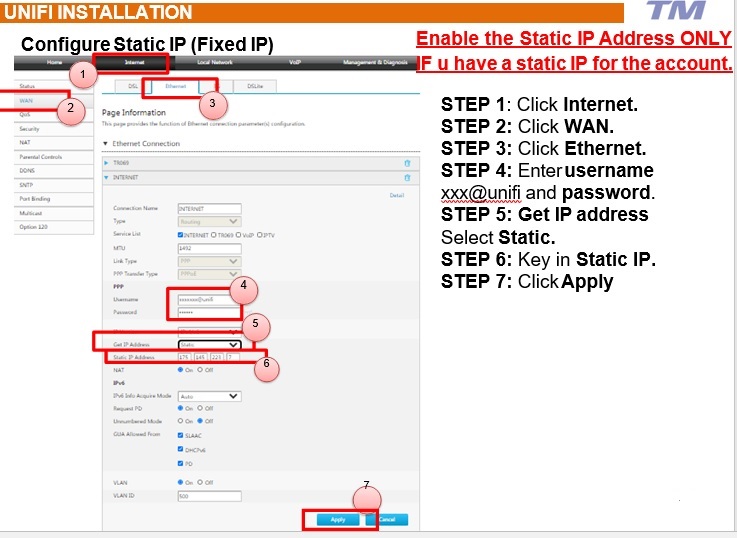
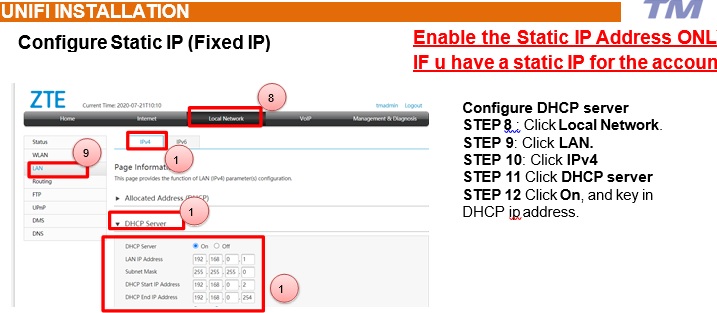
KLIK SINI UTK DEMO CARA-CARA CONFIG DLINK 825M
Setting up of DIR-825M Internet – Dynamic IP (manual) pastikan latest firmware ver 1.1.8
Open up a web browser and enter the default gateway’s IP address (192.168.0.1)
in the Address\URL field
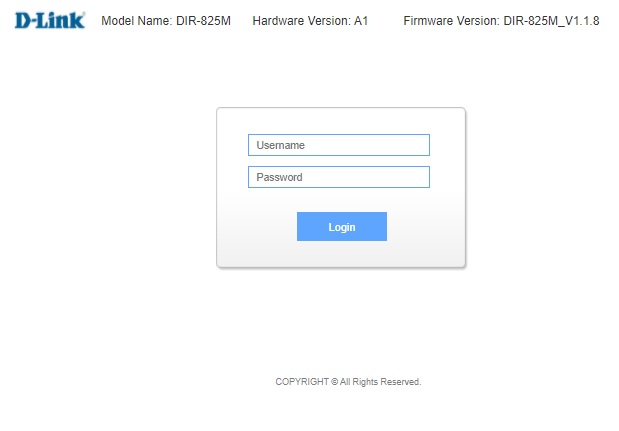
http://dlinkrouter.local./ in the Address\URL field.
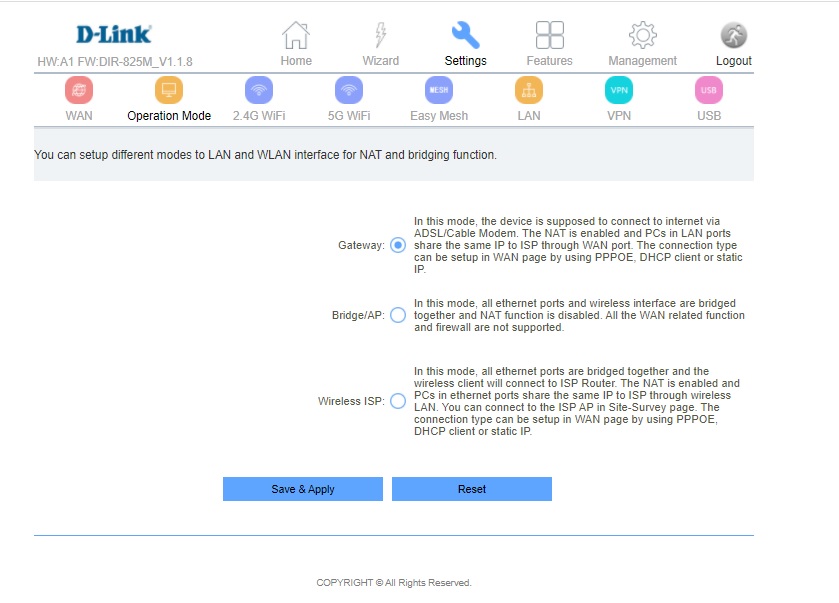
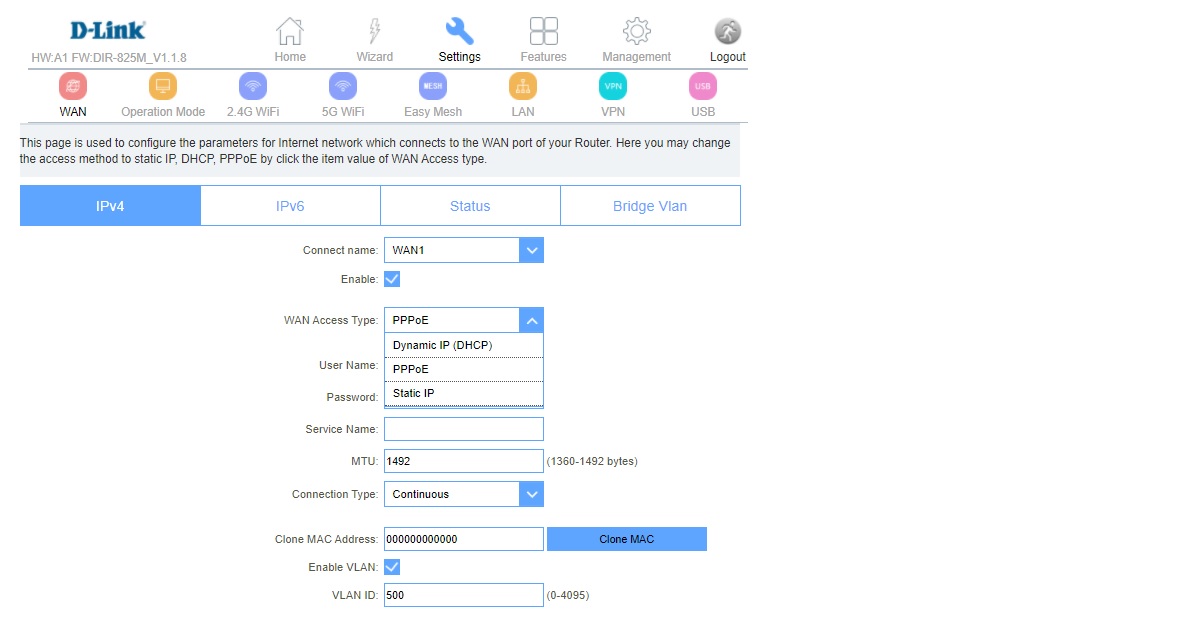
IPTV VLAN Setup
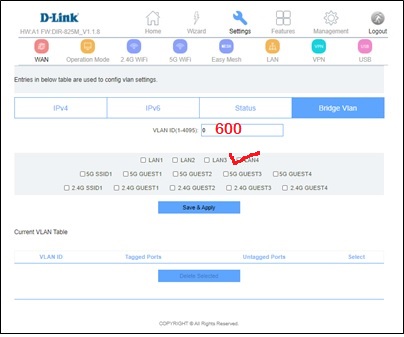
Wireless Setup
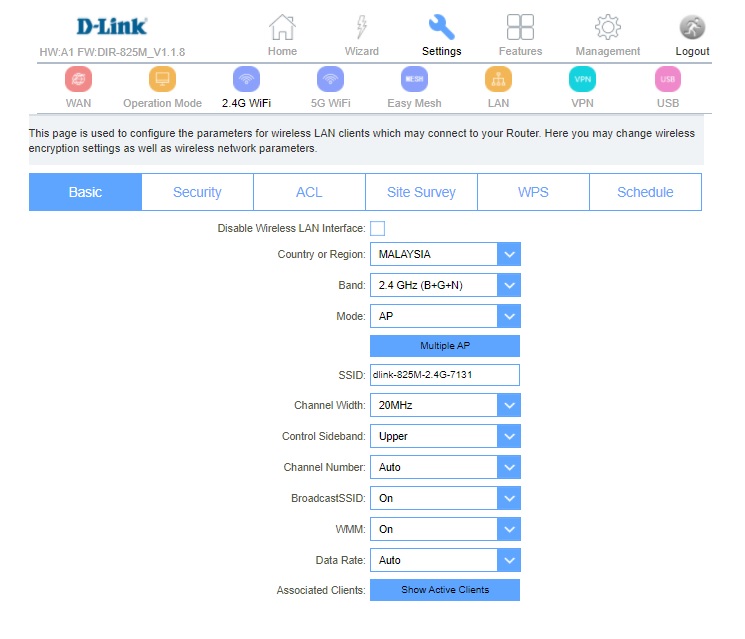
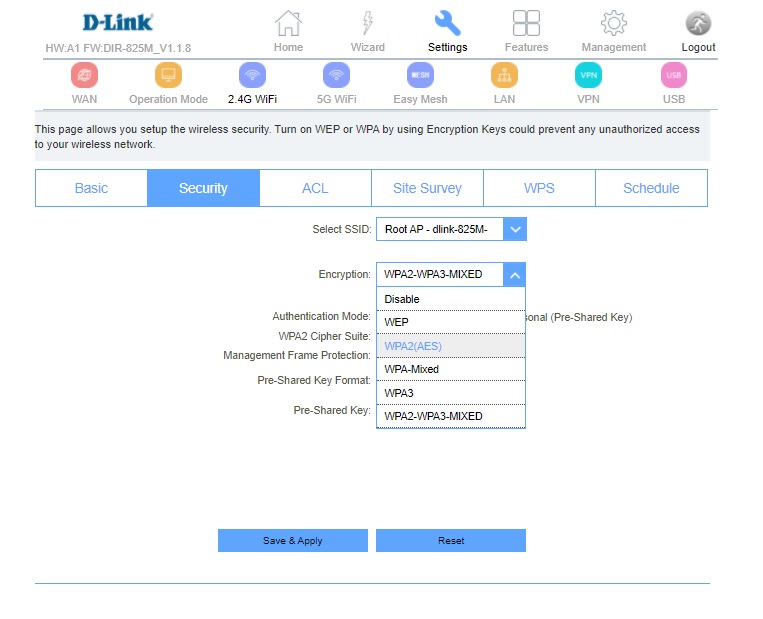
10.Pre-Shared Key Format : Passphrase
12. Click Save & Apply to save configure.
DNS Setup
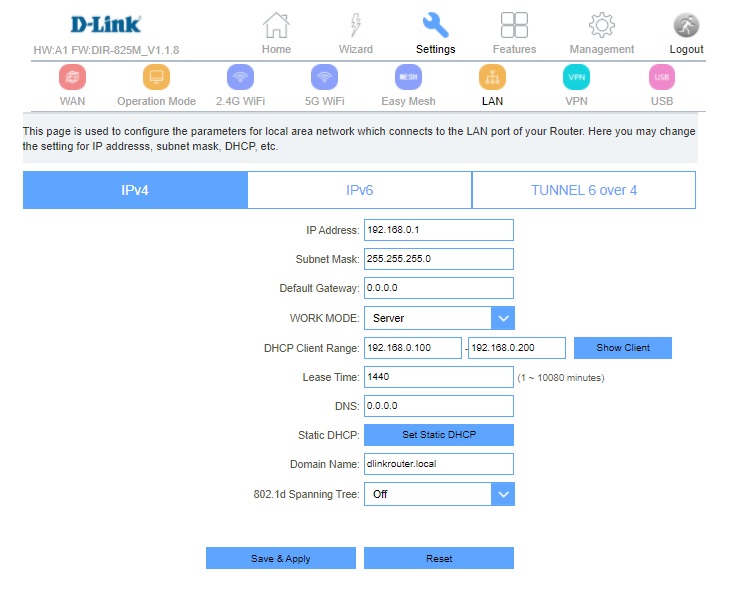
PORT FORWARDING
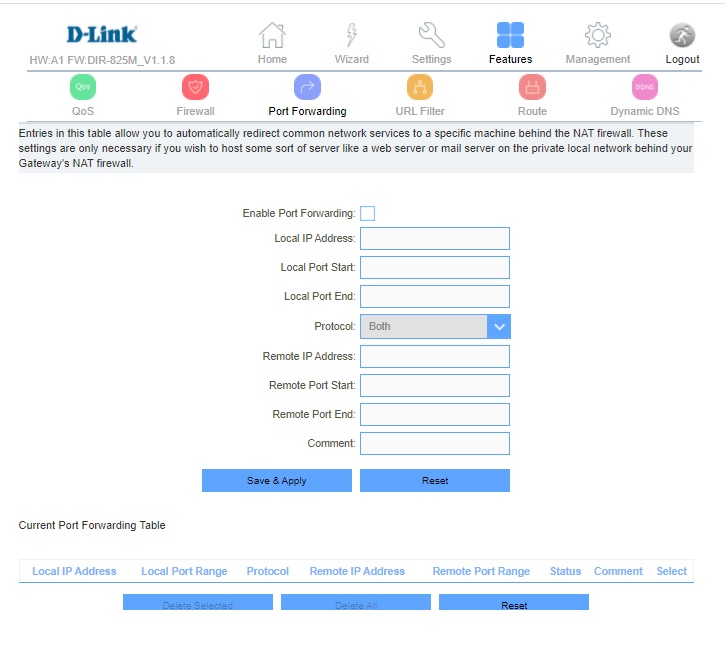
SITE SURVEY (Wifi Analyzer)
This page provides tool to scan the wireless network. If any Router or IBSS is found, you could choose to connect it manually when client mode is enabled.
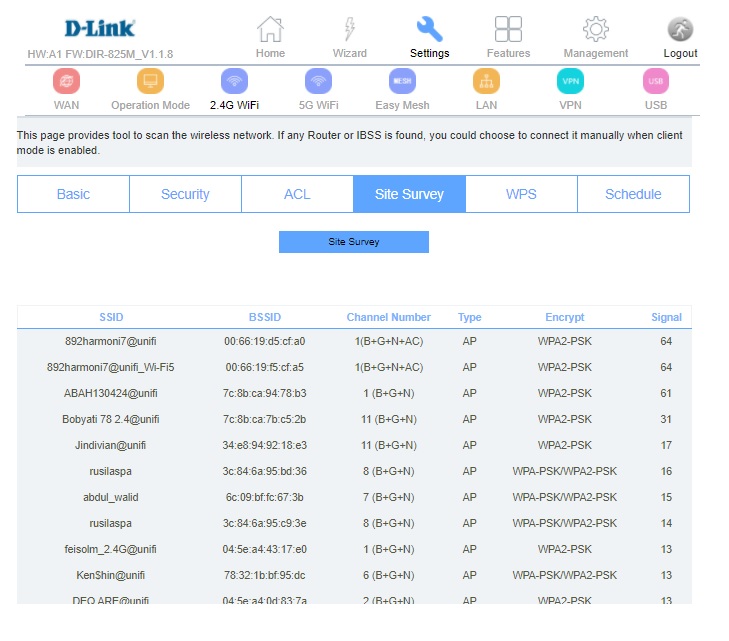
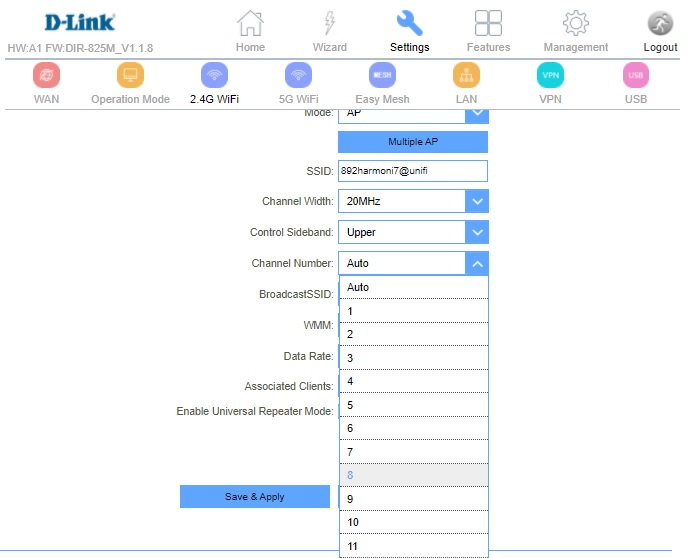
link untuk download firmware DLINK DIR-825 (ver 1.1.8 security update)
STEP 1: Open your web browser and go to http://192.168.1.1
STEP 2: Enter the username and password (tmadmin/Adm@xxxx)
<Note: XXXX = last 4 digit of Mac Address>.
STEP 3: Click “Login” to log in to the Web page.
STEP 4: Click on “Setup” and select “Internet Setup”. Then choose “Add “ to configure WAN interface.
STEP 5: Default in Modem is PPPOE mode with “(VPI : 0 / VCI : 35)”
STEP 6: Key in the modem “PPP Username” & “PPP Password “(Provided by your Internet Service Provider).
STEP 7: Tick the “Use static IP Address” for IPV4 and tick “Enable IP
Unnumber”
STEP 8: Key in the “Static IP Address” (Provided by TM) and “Subnet Mask”.
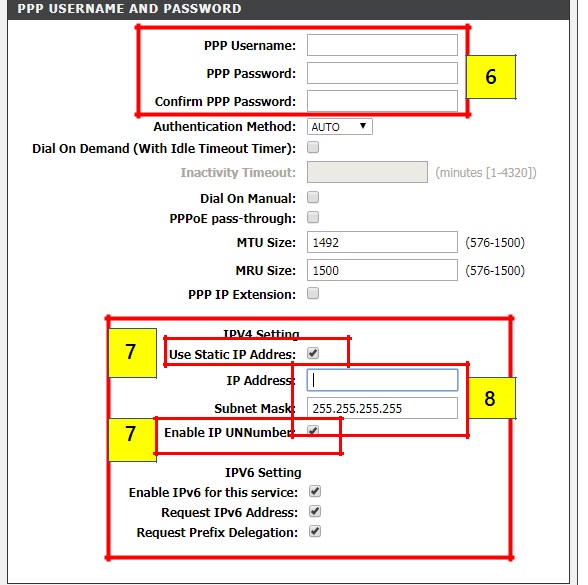
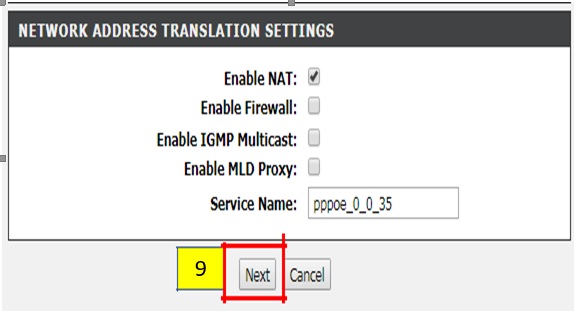
STEP 9: Click “Next” at the bottom of the page.
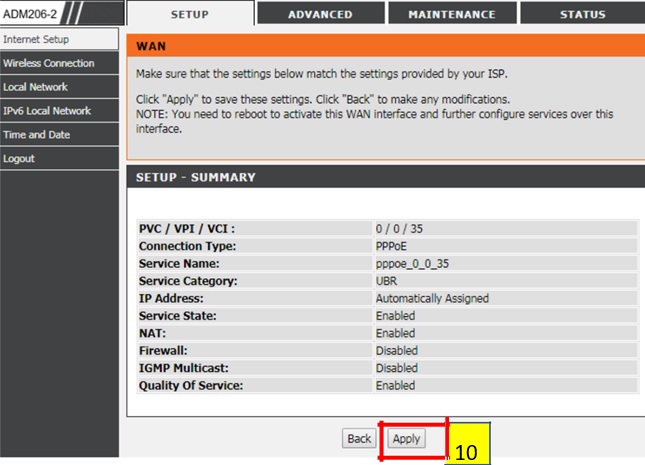
STEP 10: Last, Click “Apply” to save the configuration.
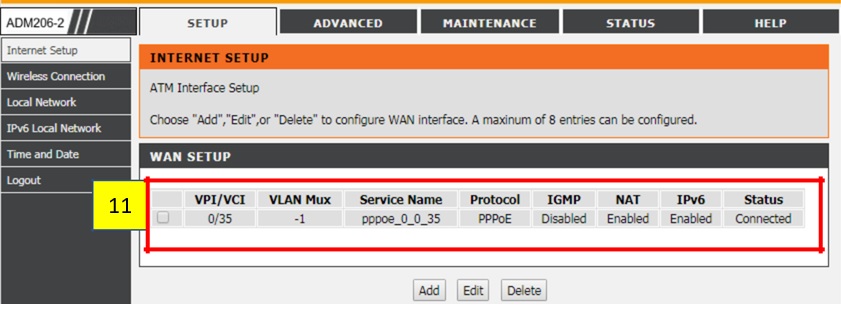
STEP 11: “WAN Setup” will show the summary of newly added PPPoE setting.
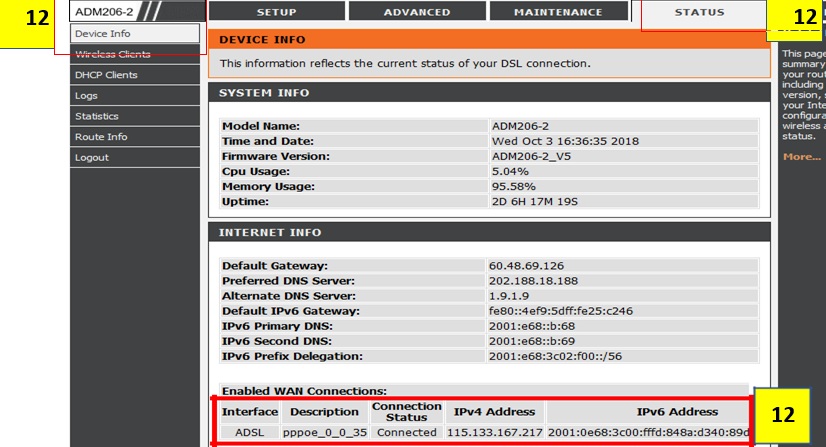
STEP 12: Click the “Status” and select “Device Info” to verify status Internet connection. When DSL is connected, ADM206-2 should be able to get the IP Address for Internet.