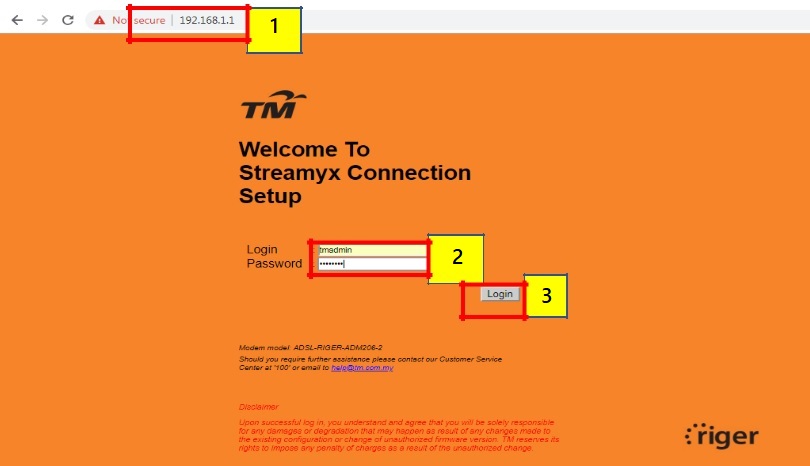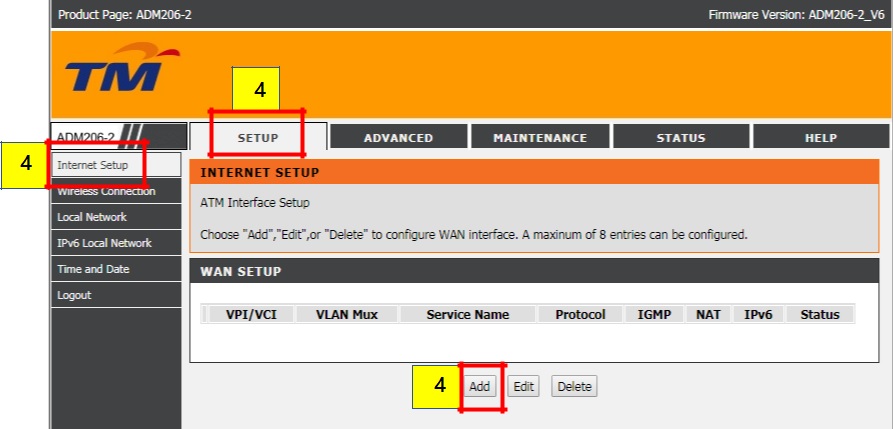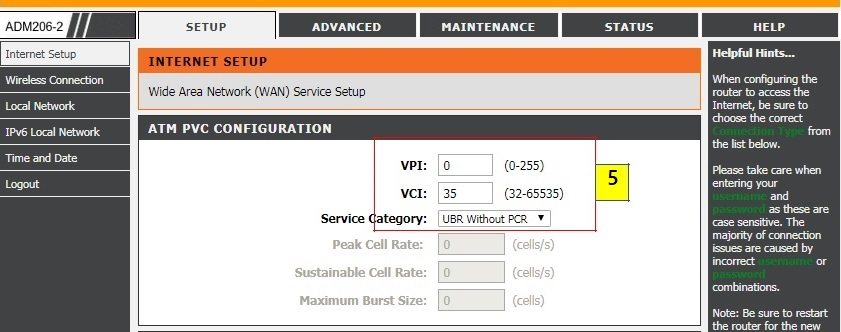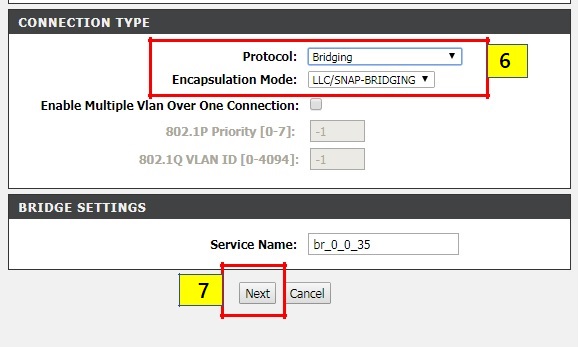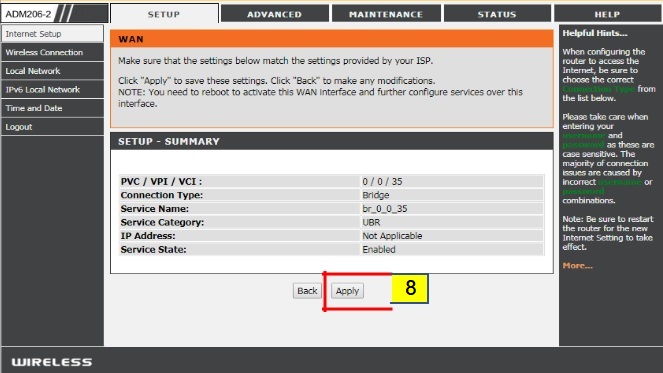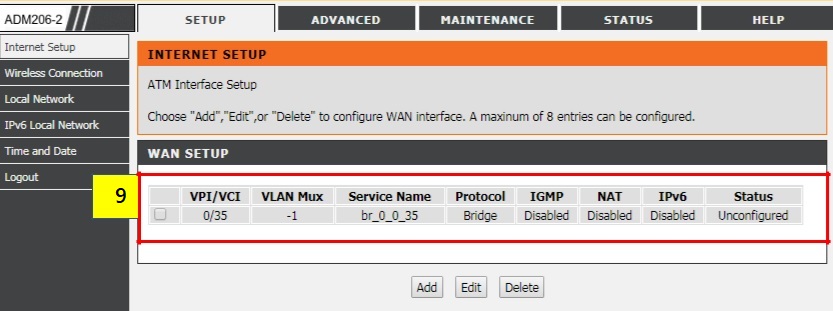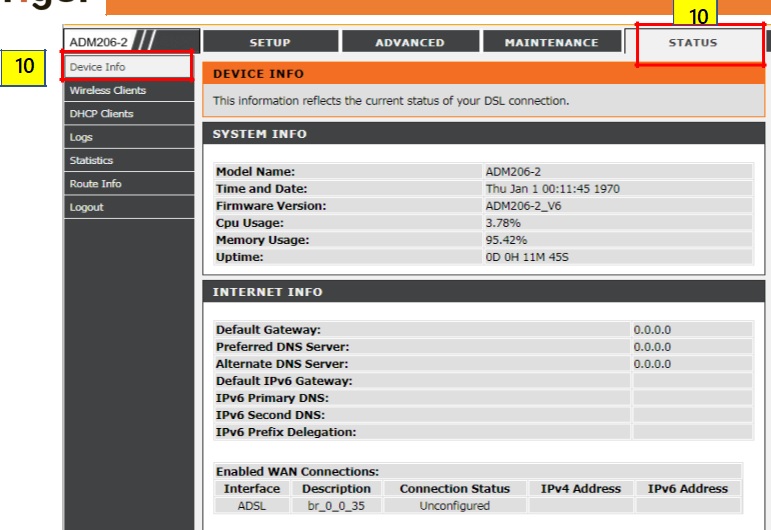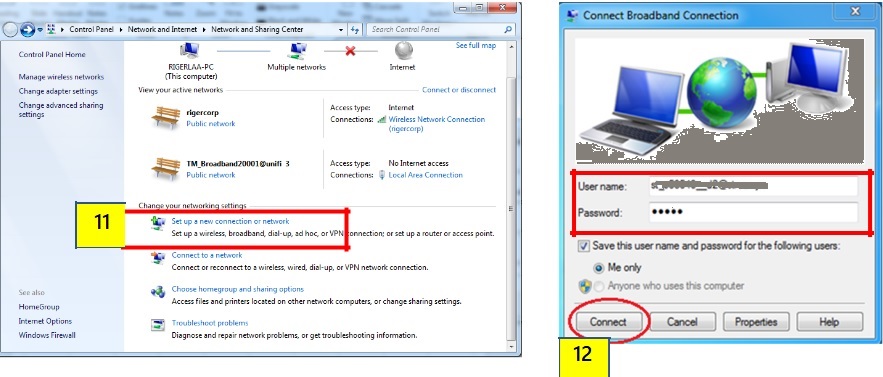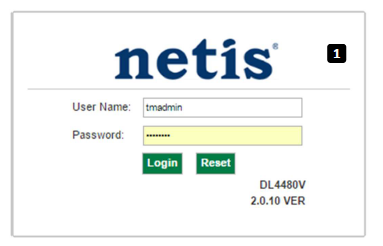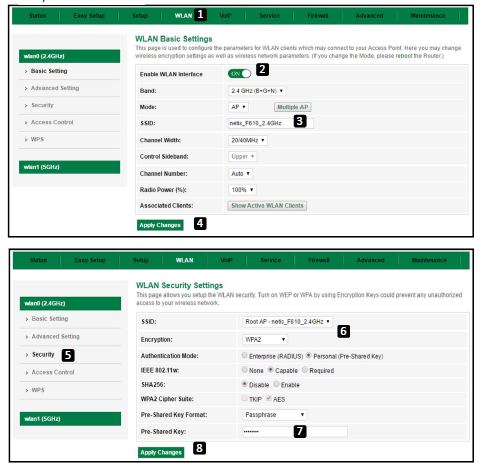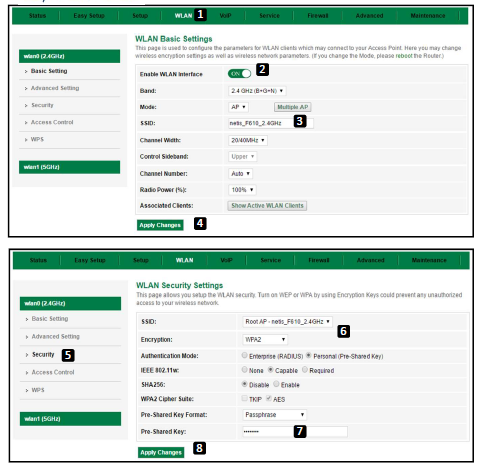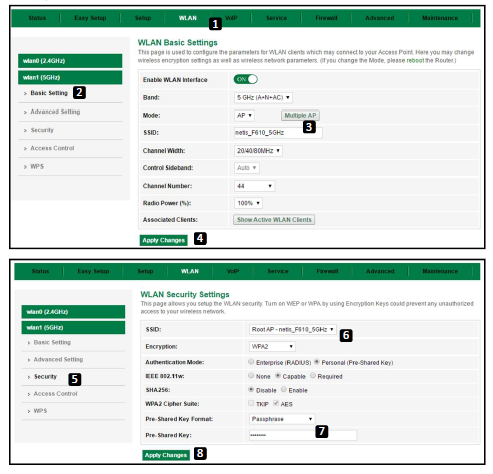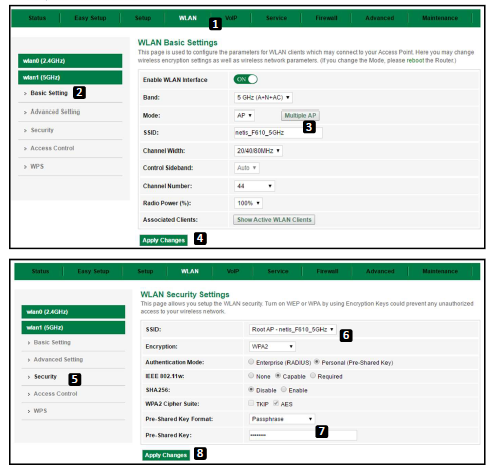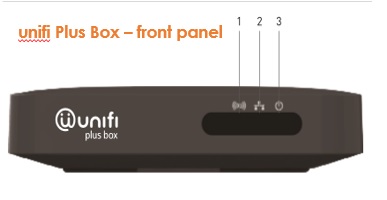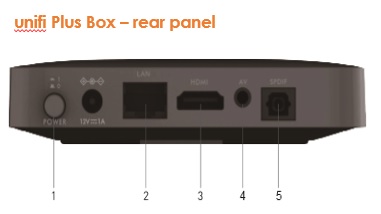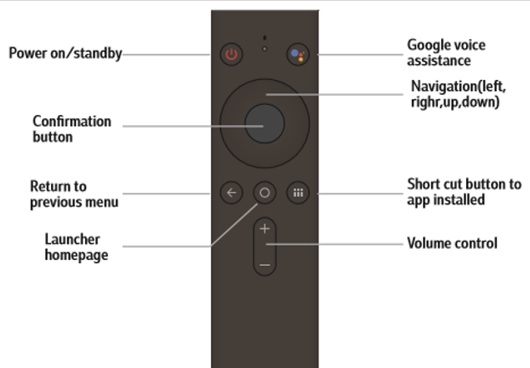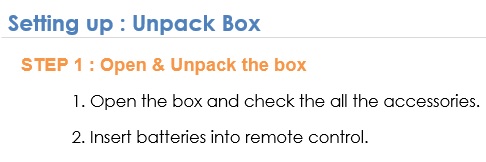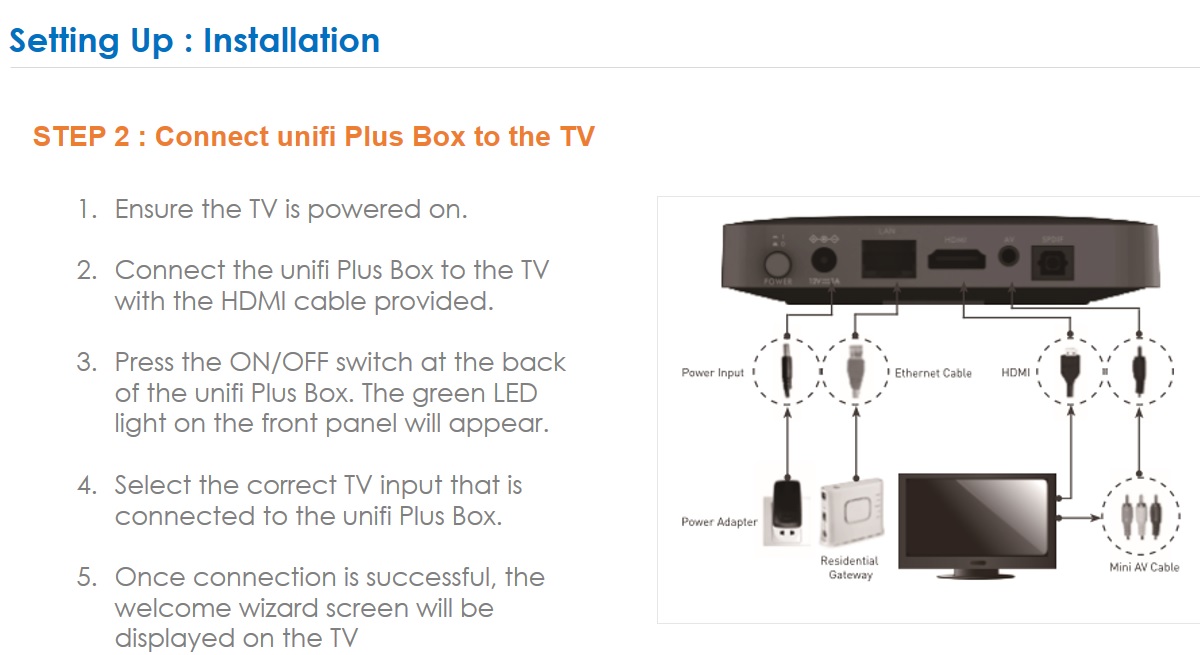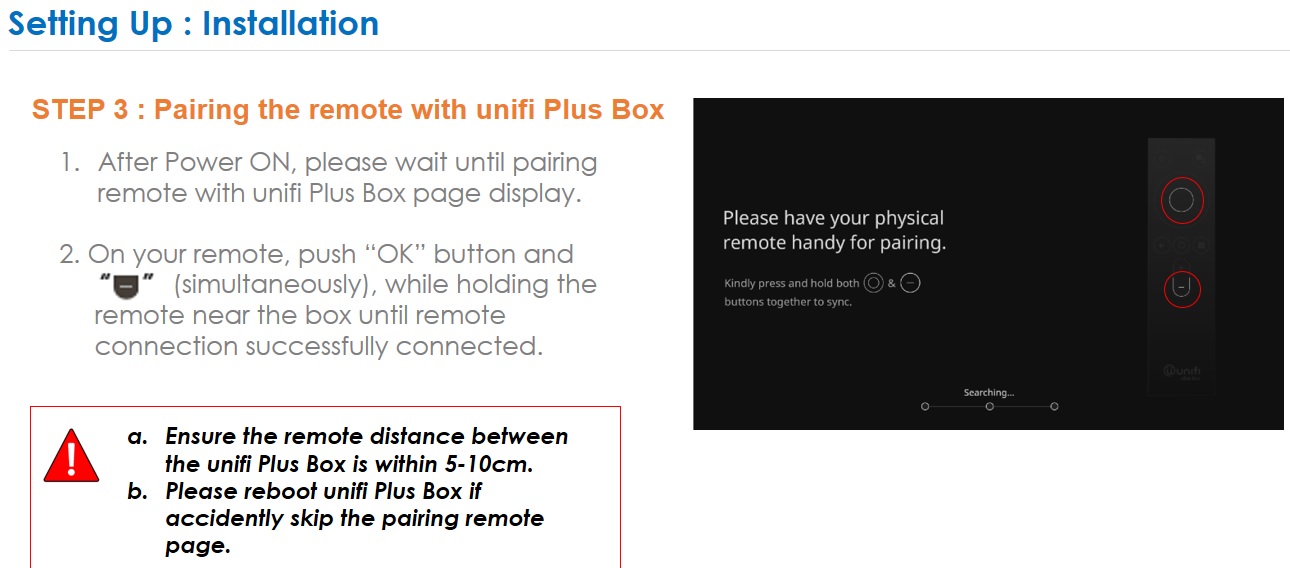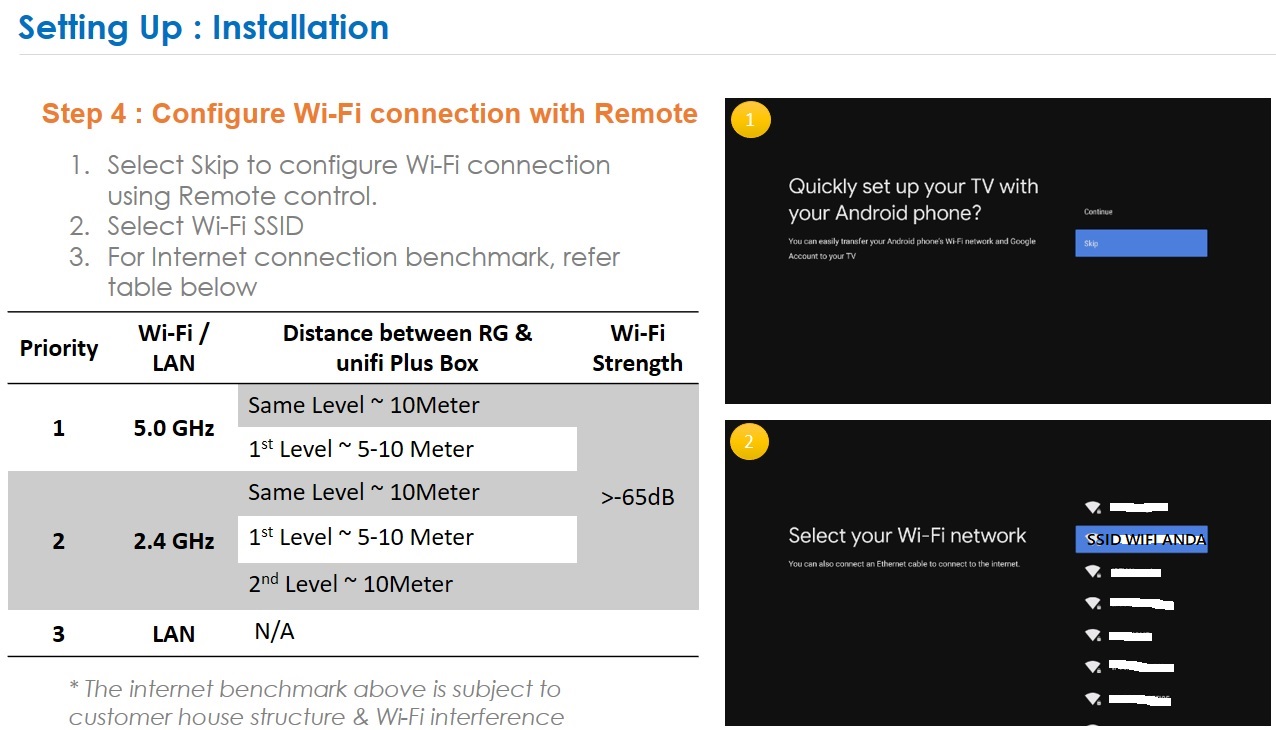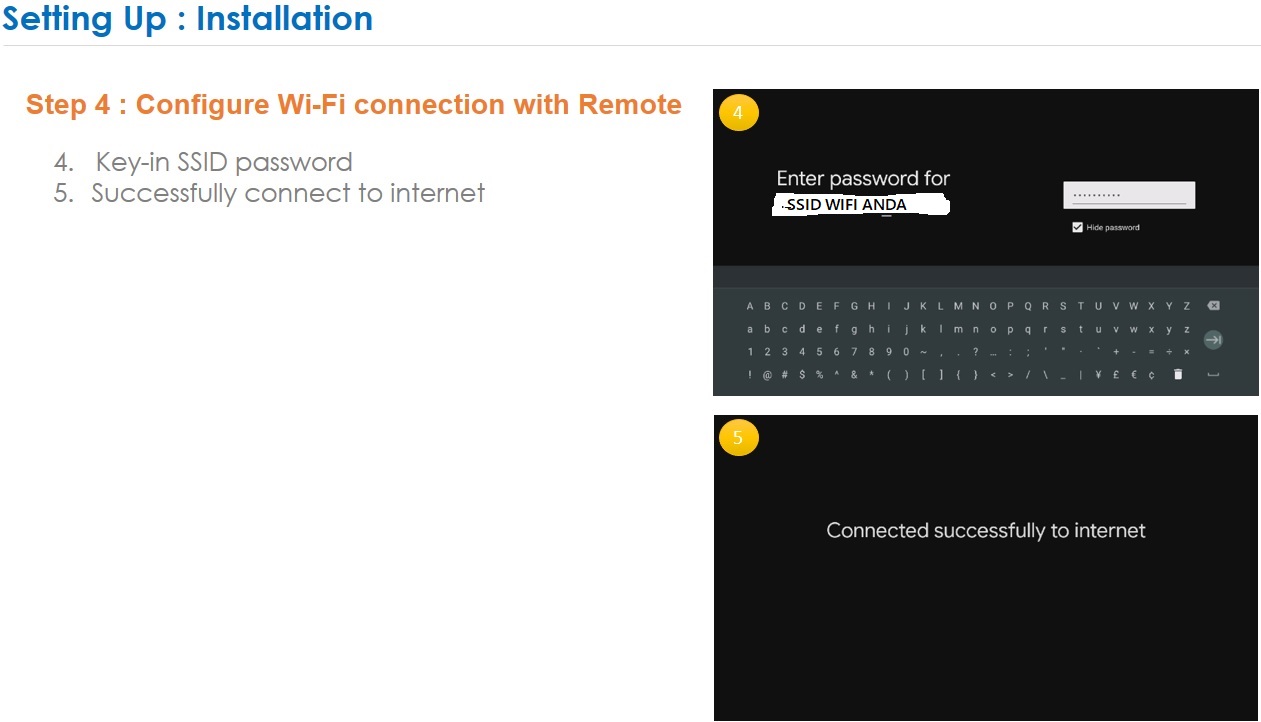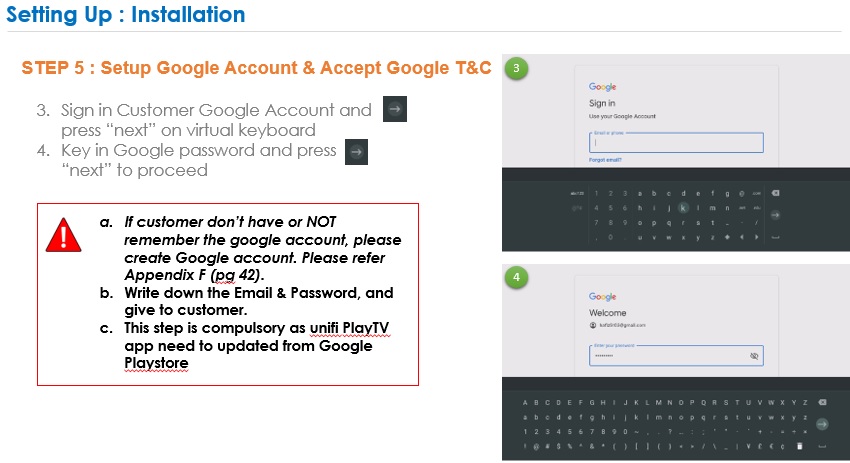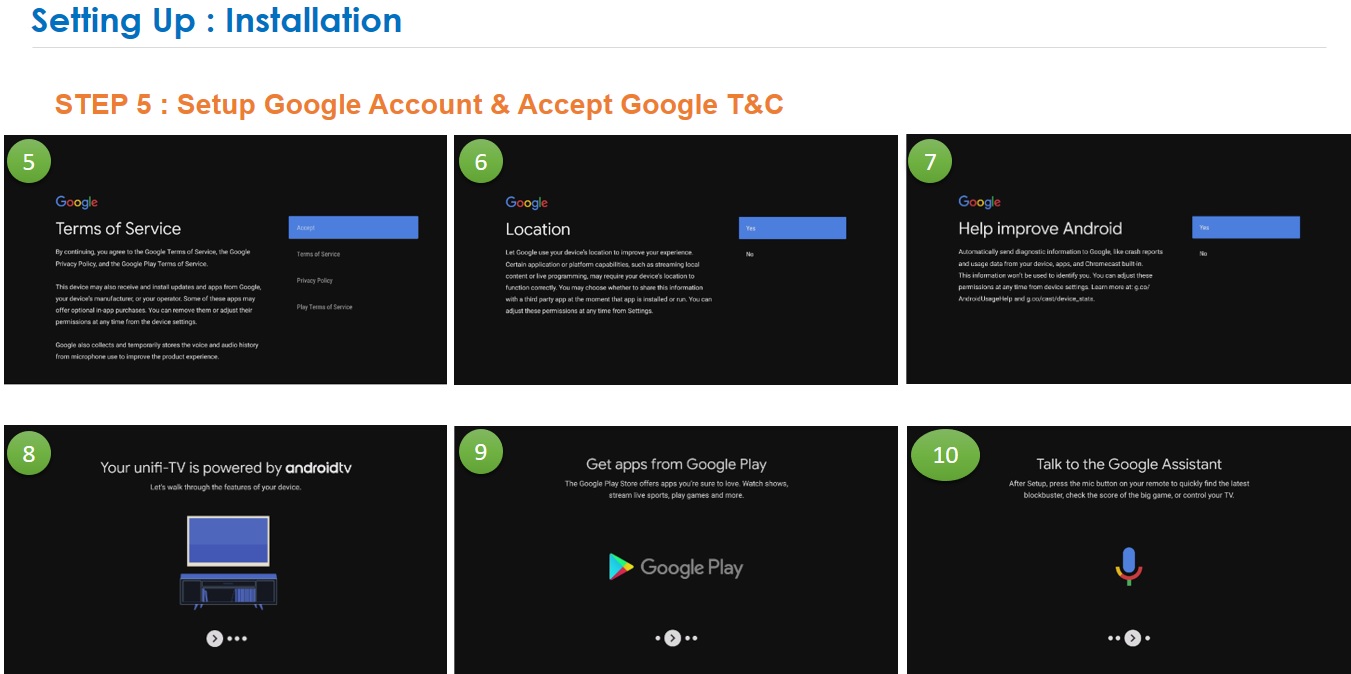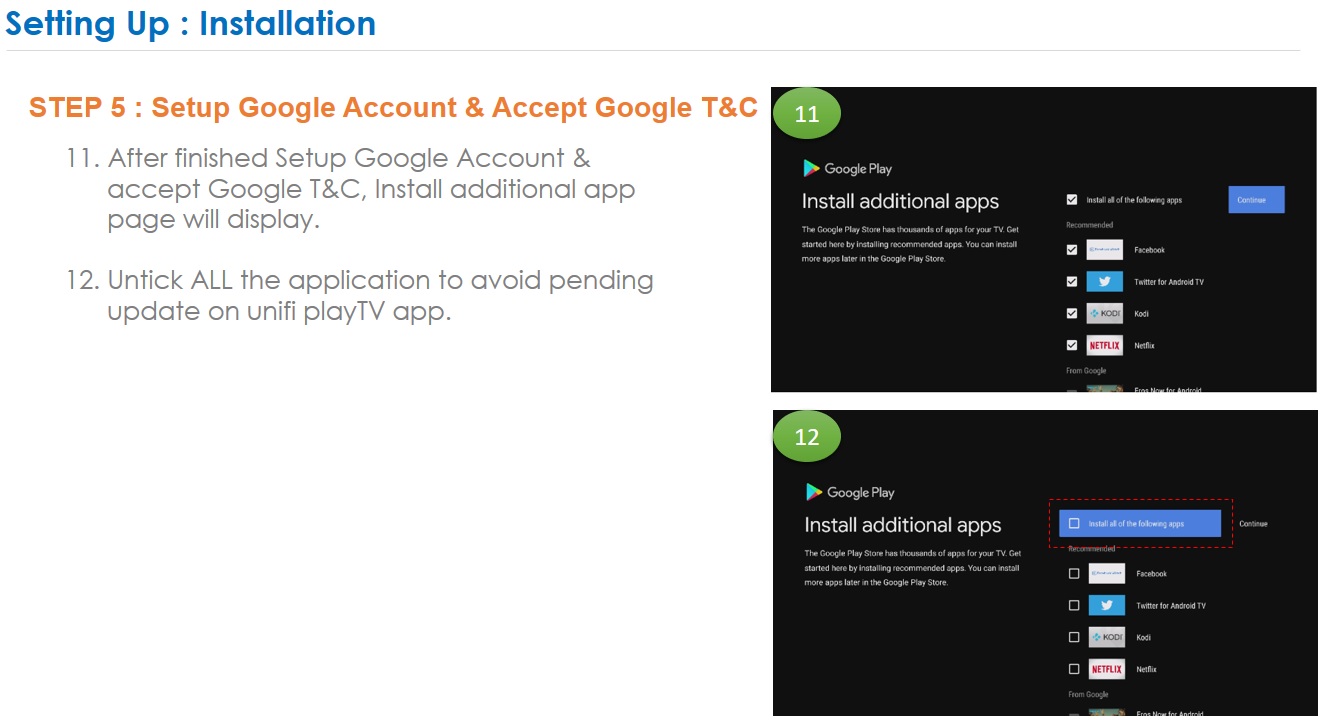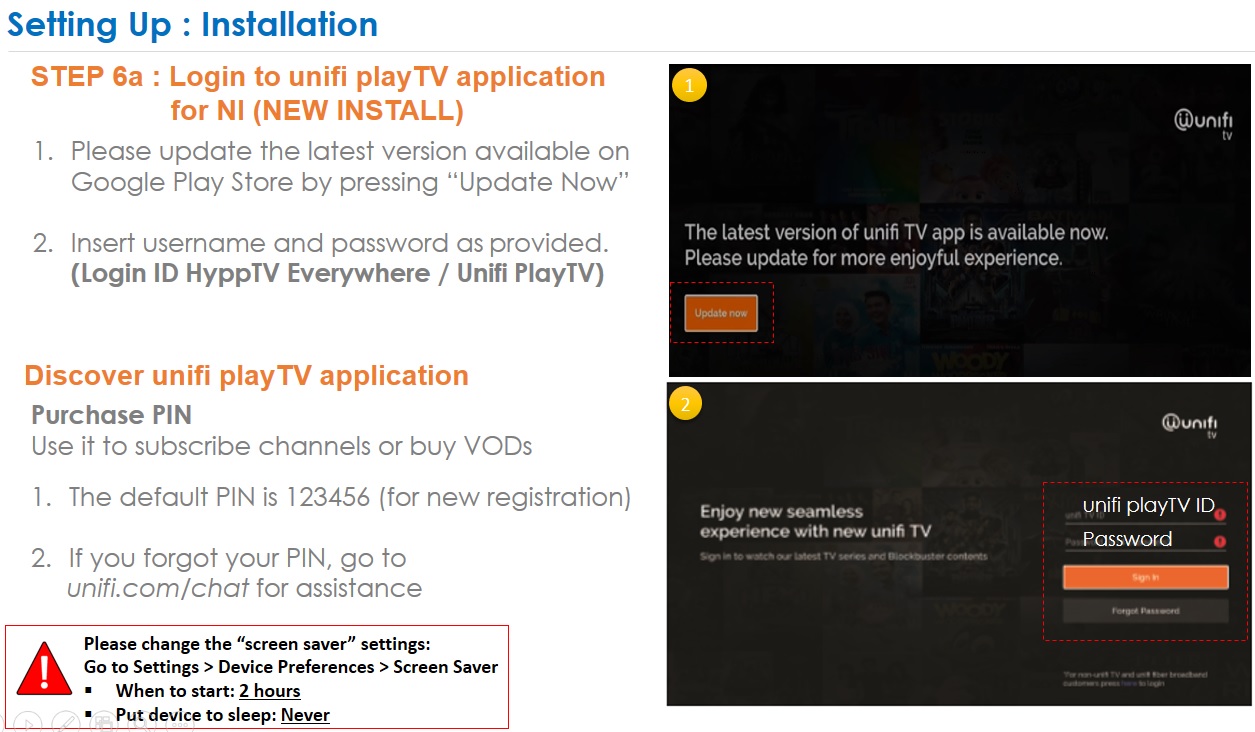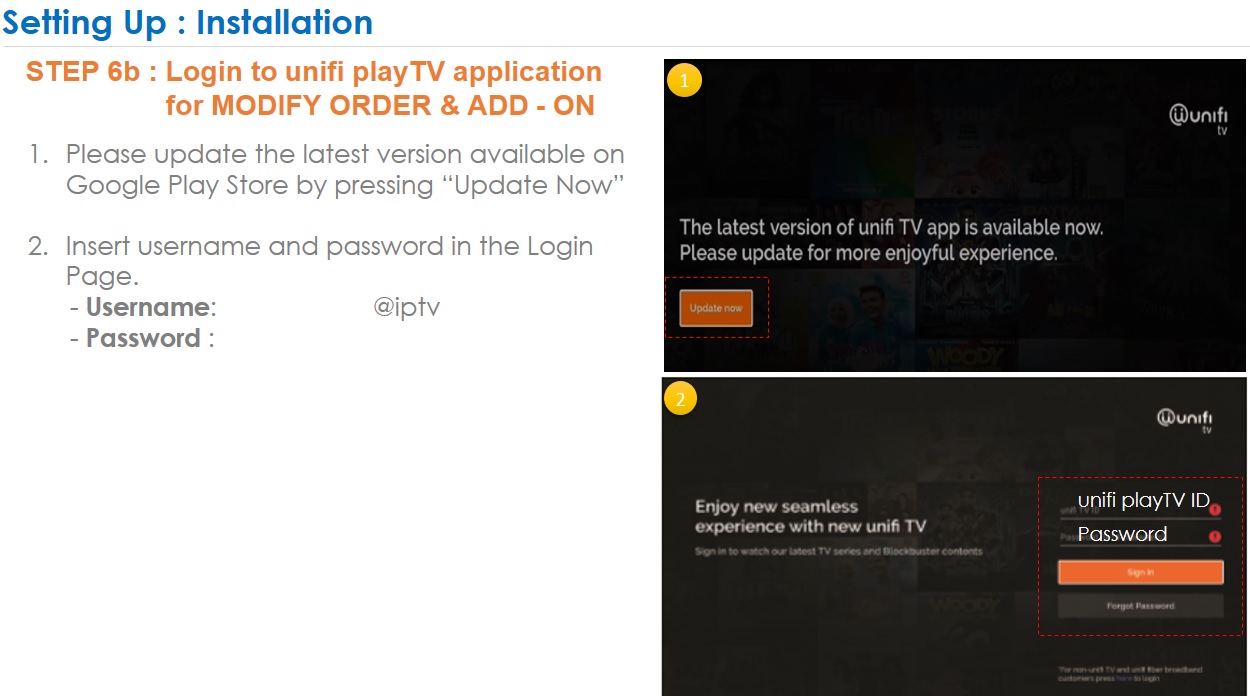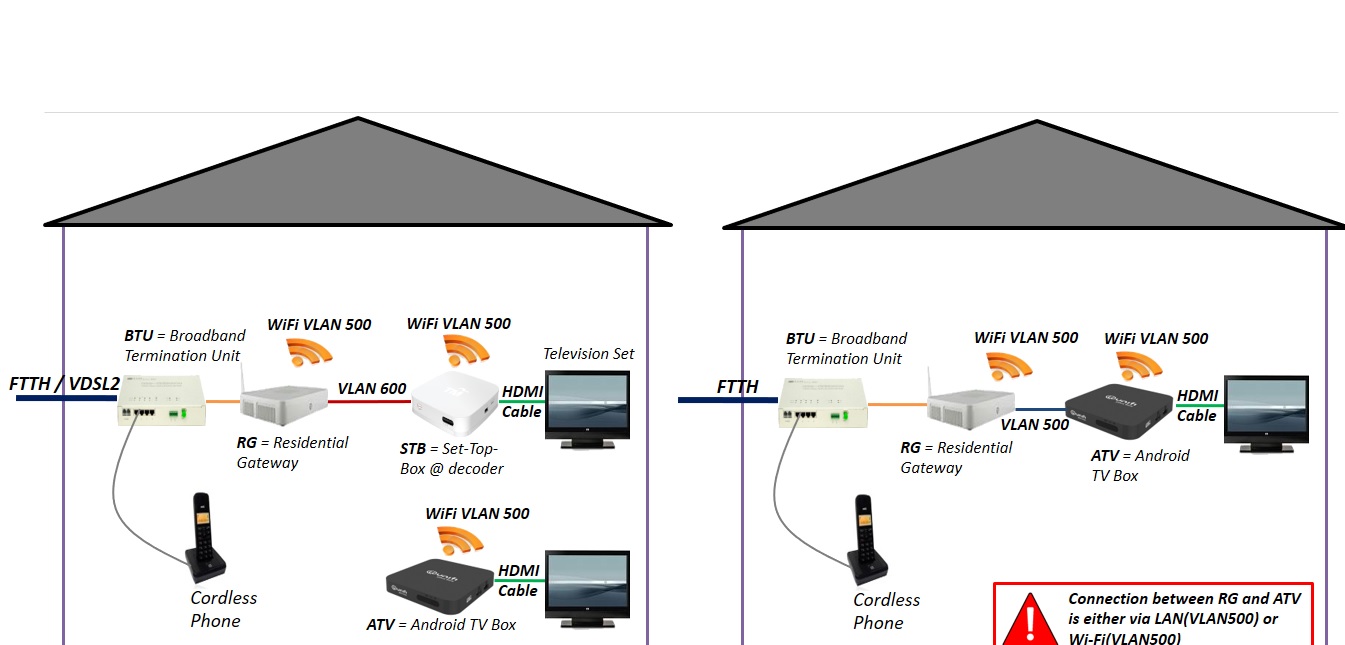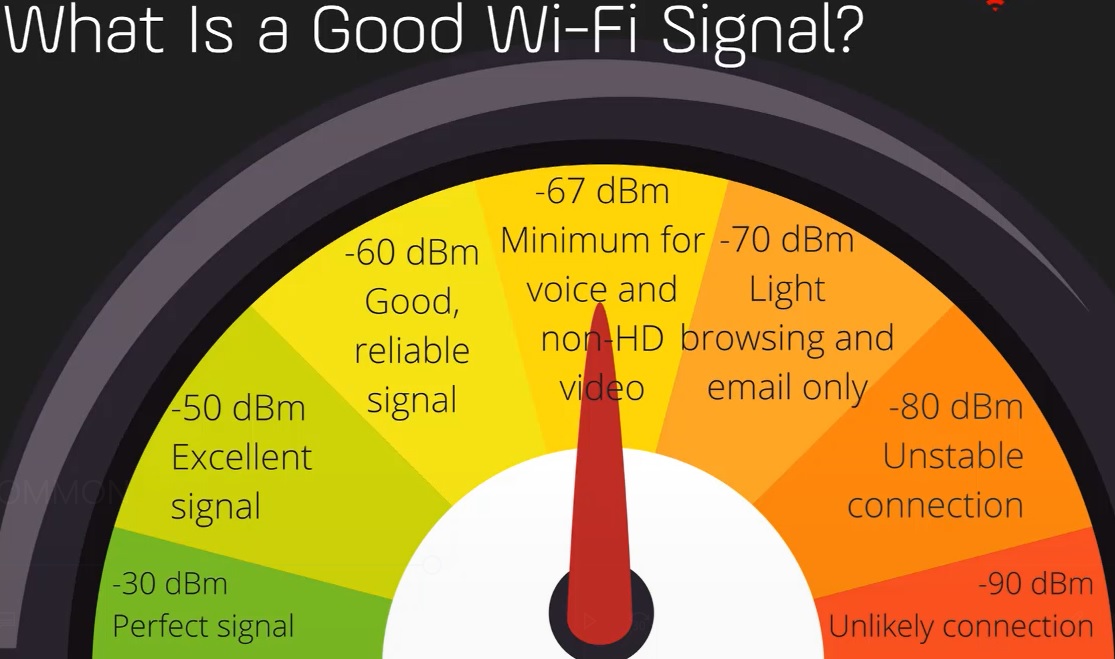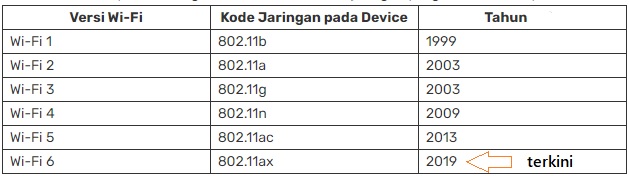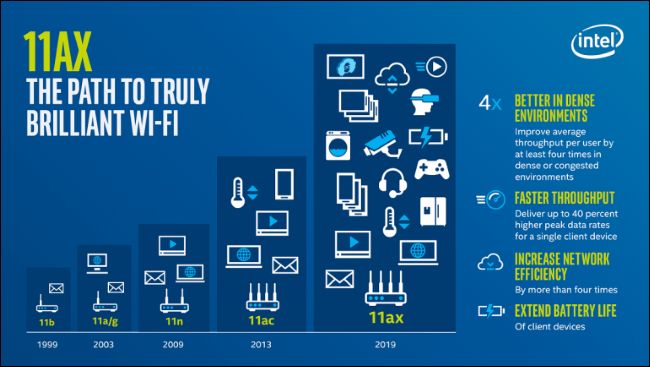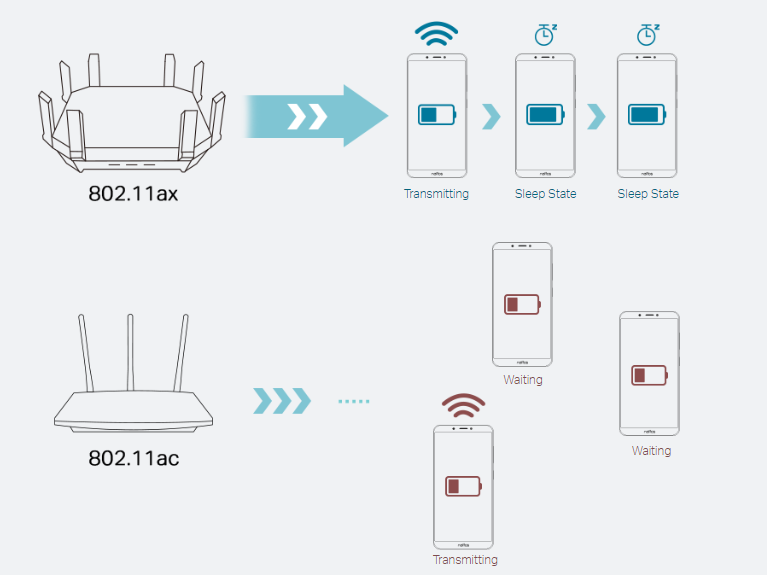STEP 1: Open your web browser and go to http://192.168.1.1
STEP 2: Enter the username and password (tmadmin/Adm@xxxx)
<Note: XXXX = last 4 digit of Mac Address>.
STEP 3: Click “Login” to log in to the Web page.
STEP 4: Click on “Setup” and select “Internet Setup”. Then choose “Add “ to configure WAN interface.
STEP 5: Default in Modem is PPPOE mode with “(VPI : 0 / VCI : 35)”
STEP 6: Key in the modem “PPP Username” & “PPP Password “(Provided by your Internet Service Provider).
STEP 7: Tick the “Use static IP Address” for IPV4 and tick “Enable IP
Unnumber”
STEP 8: Key in the “Static IP Address” (Provided by TM) and “Subnet Mask”.
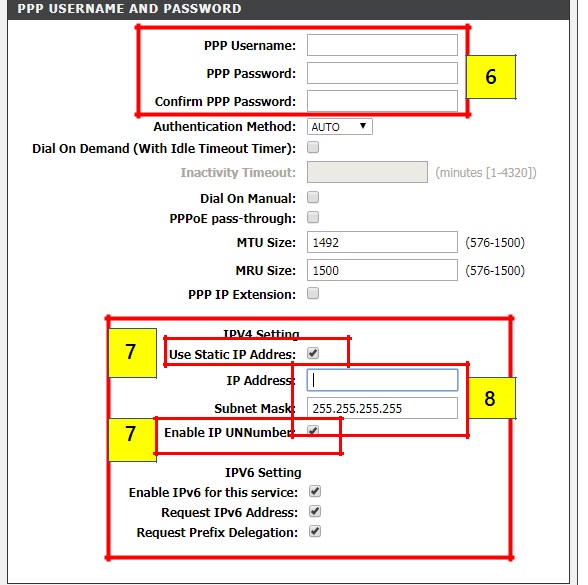
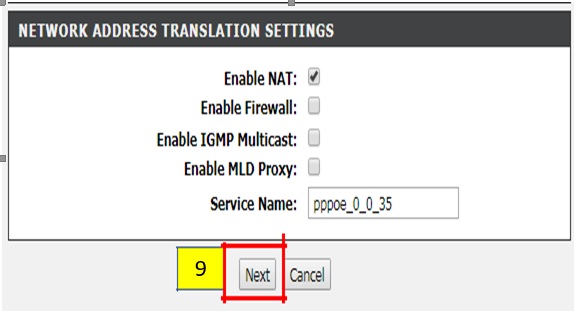
STEP 9: Click “Next” at the bottom of the page.
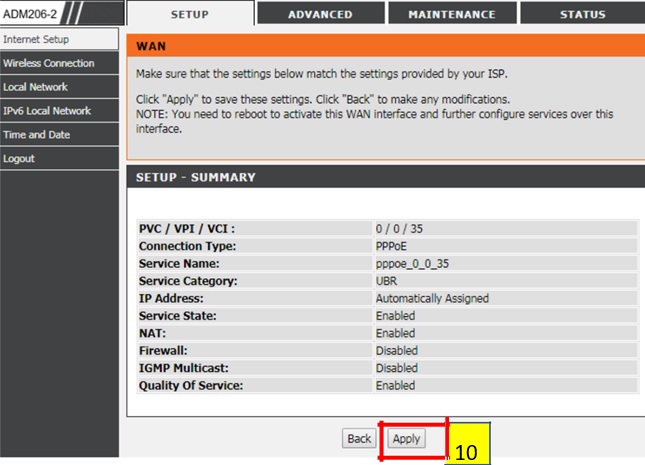
STEP 10: Last, Click “Apply” to save the configuration.
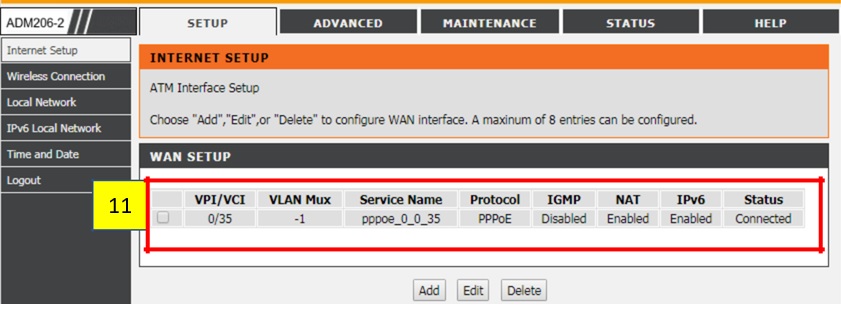
STEP 11: “WAN Setup” will show the summary of newly added PPPoE setting.
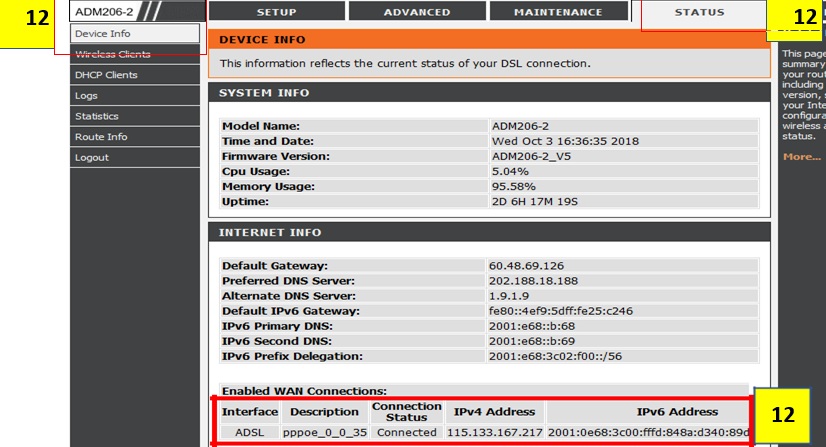
STEP 12: Click the “Status” and select “Device Info” to verify status Internet connection. When DSL is connected, ADM206-2 should be able to get the IP Address for Internet.