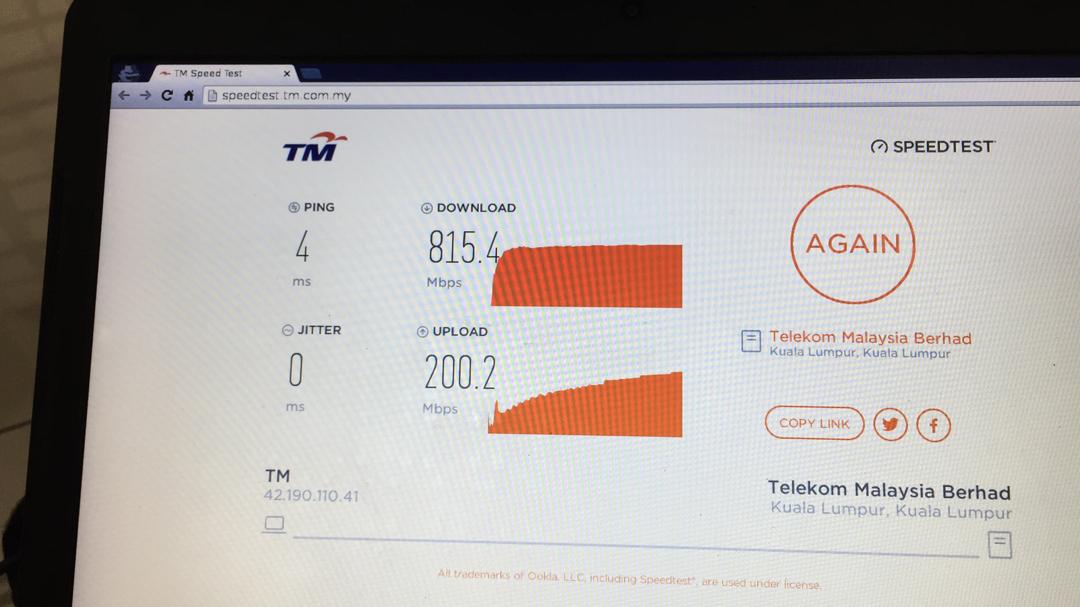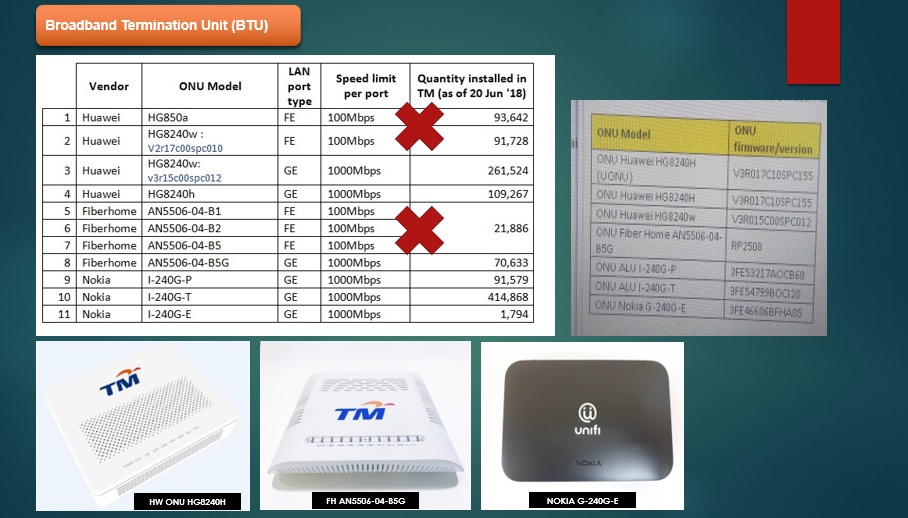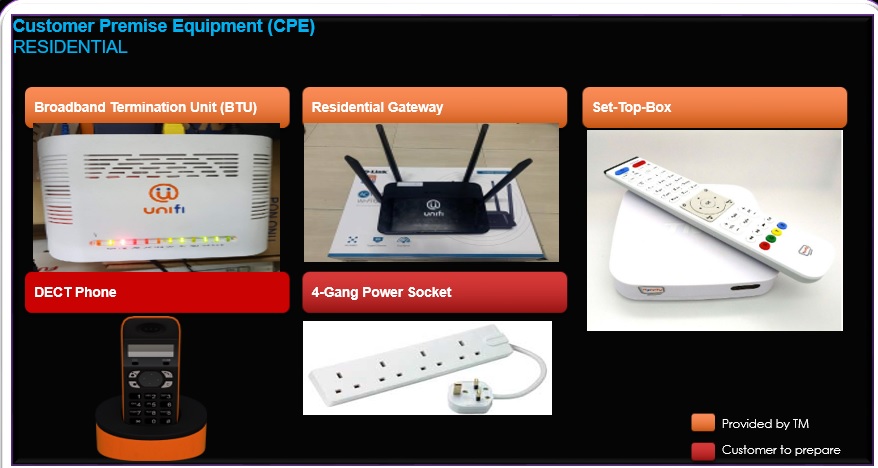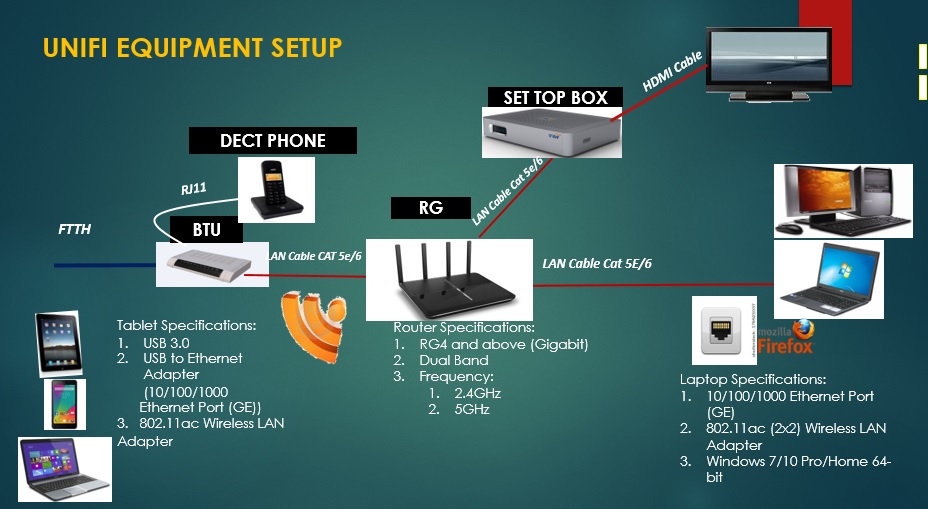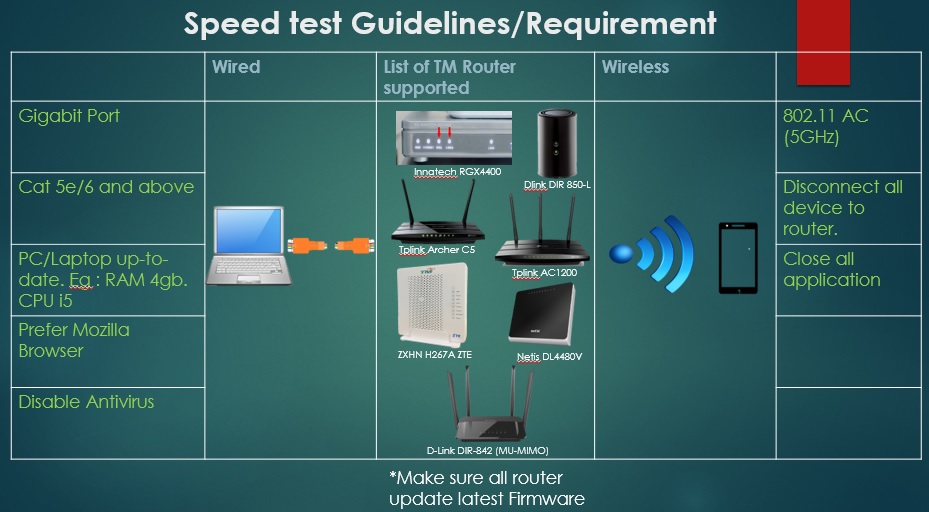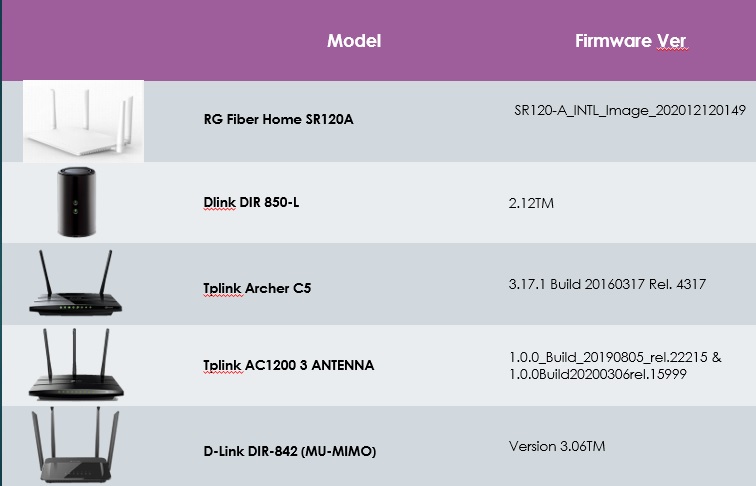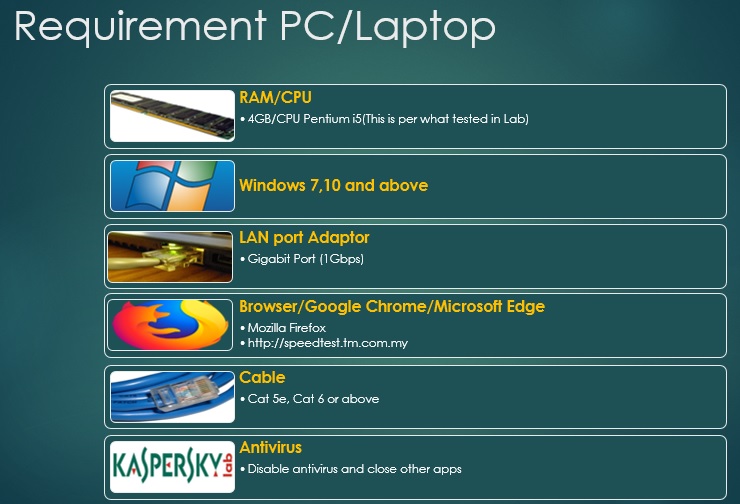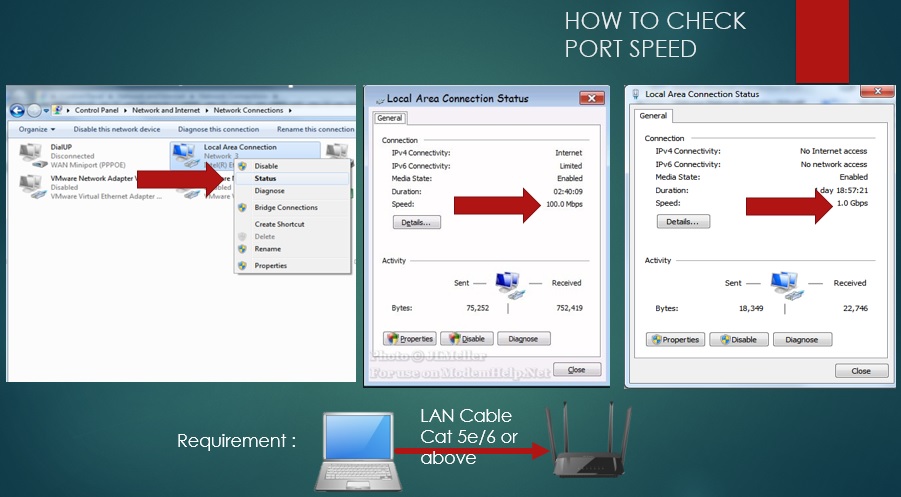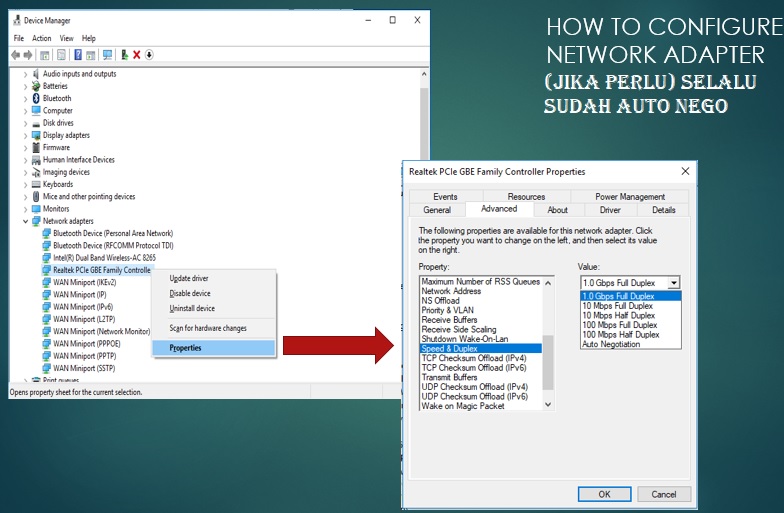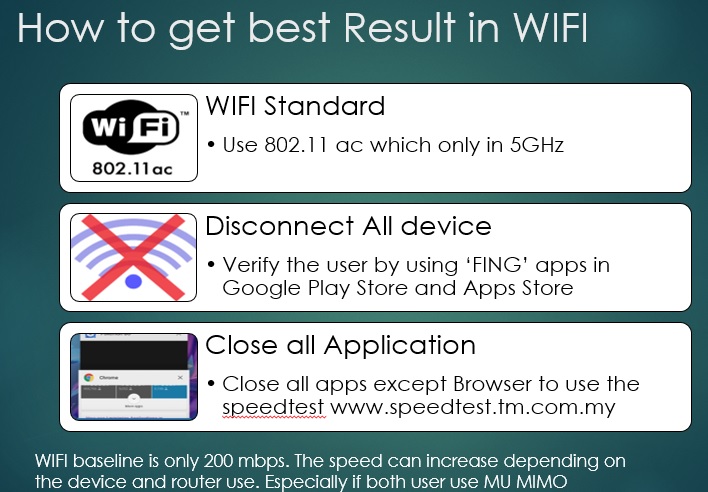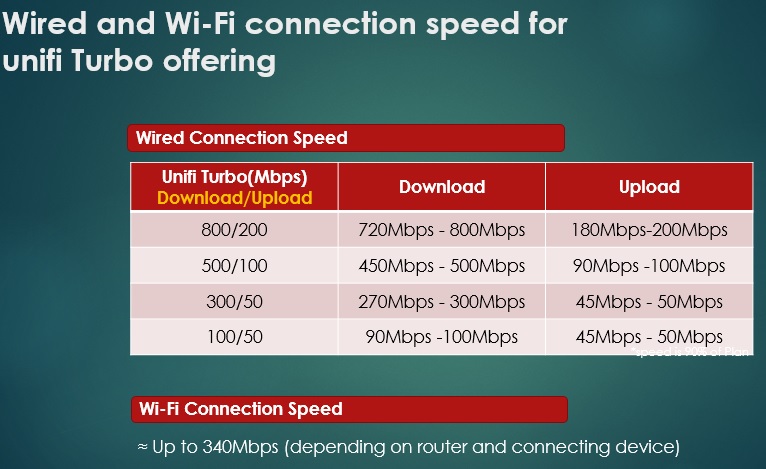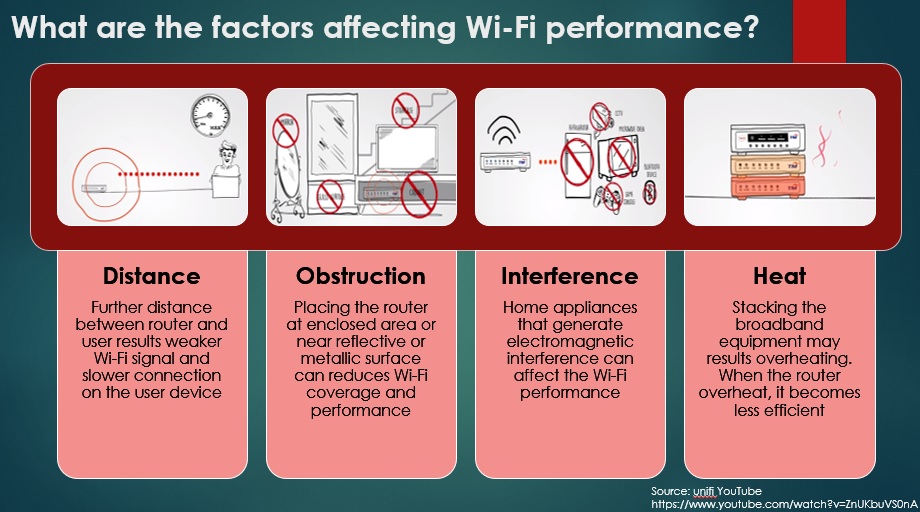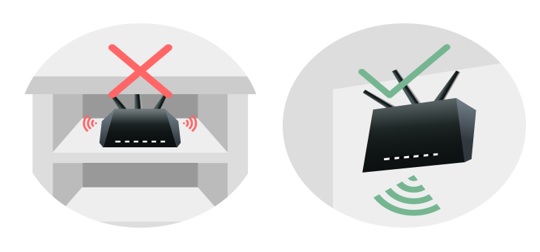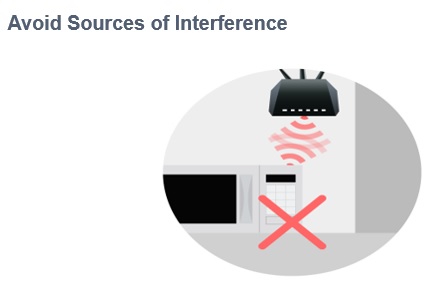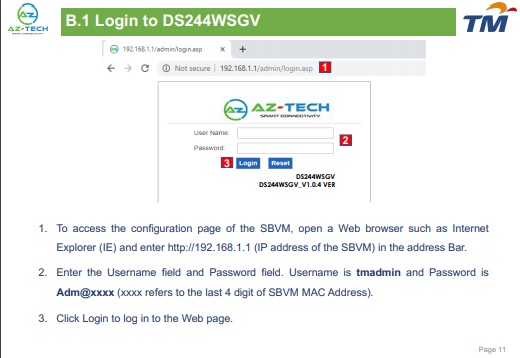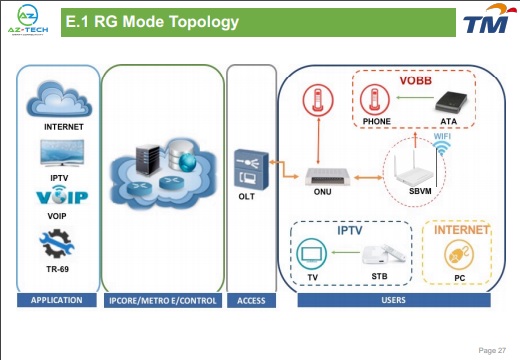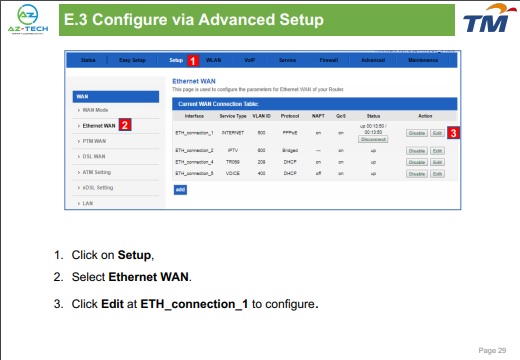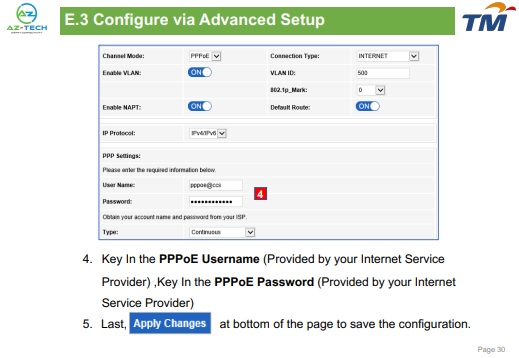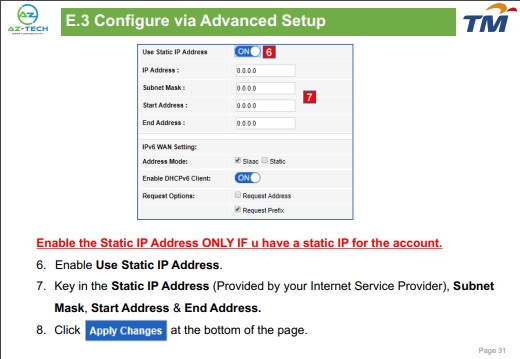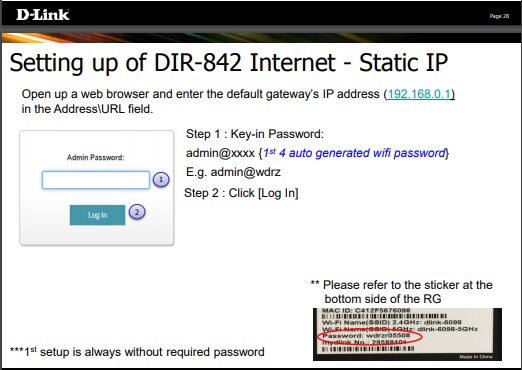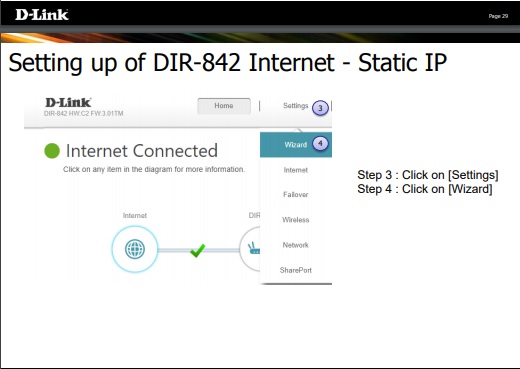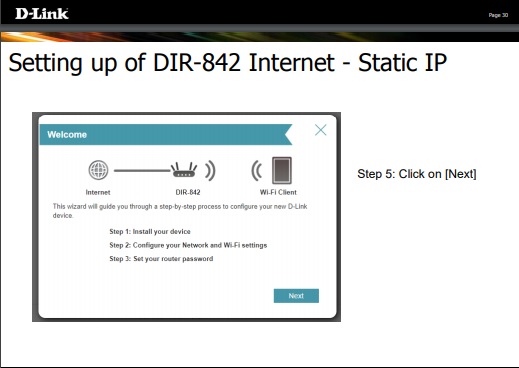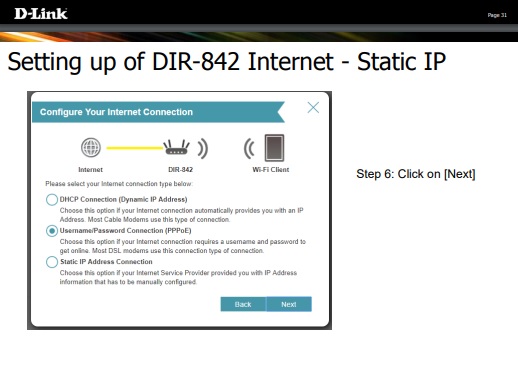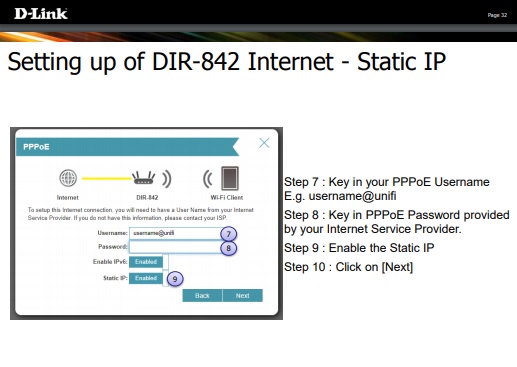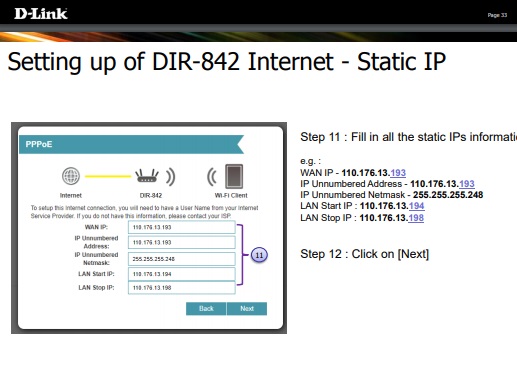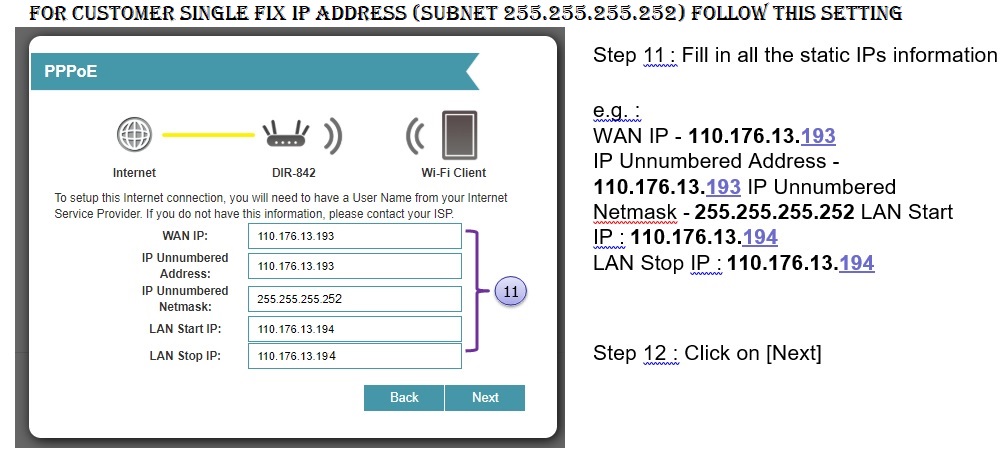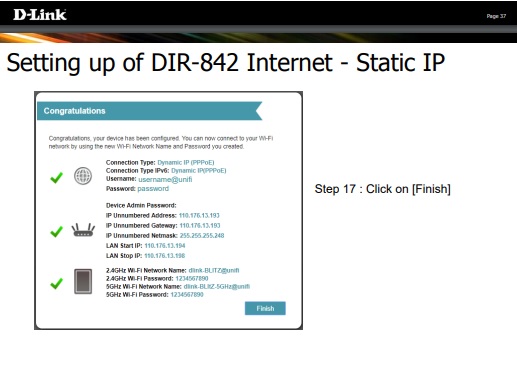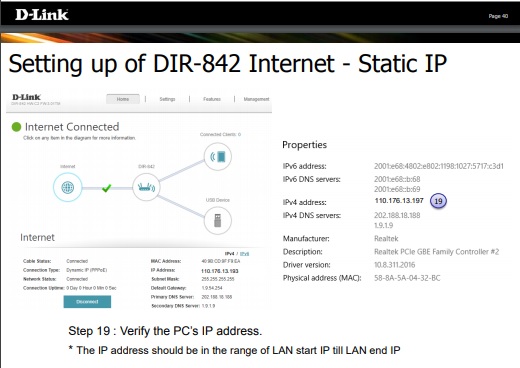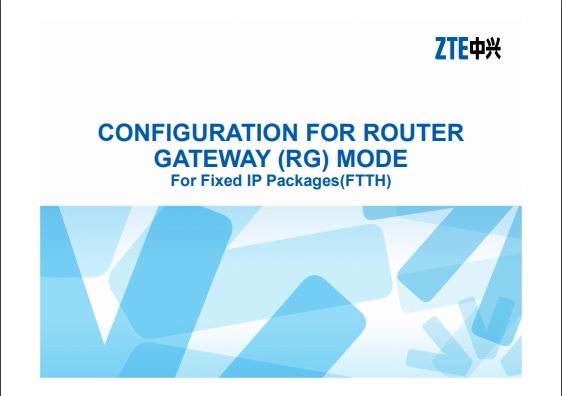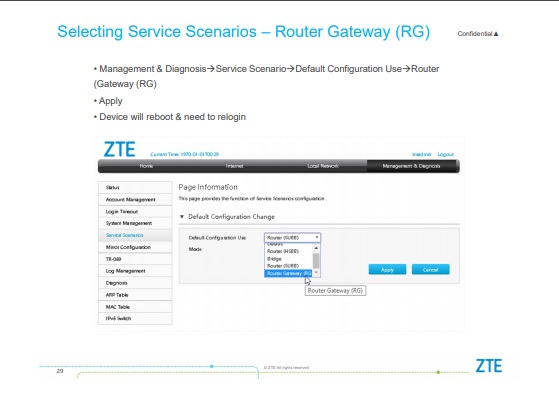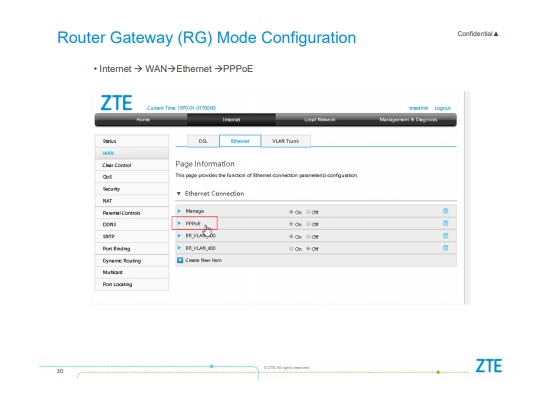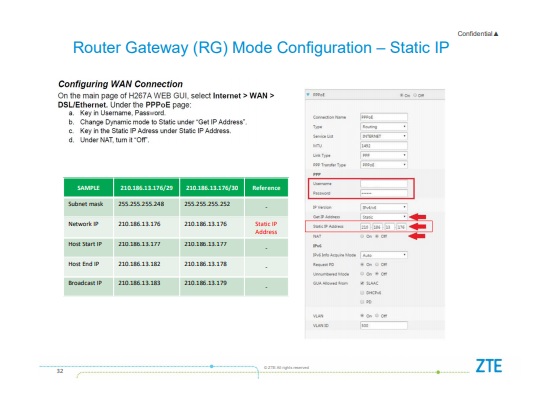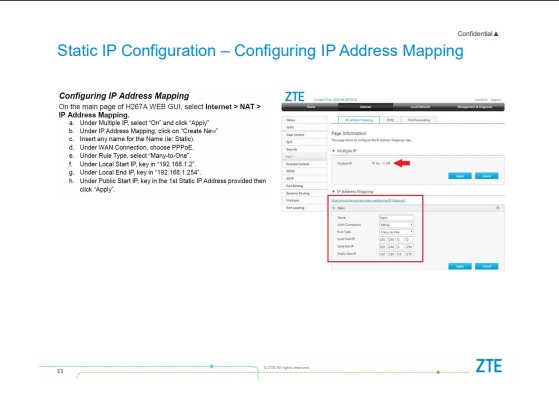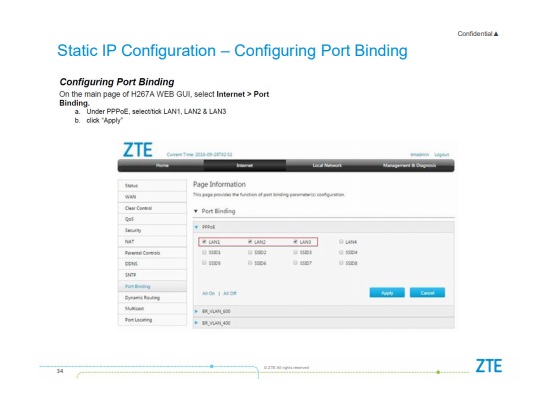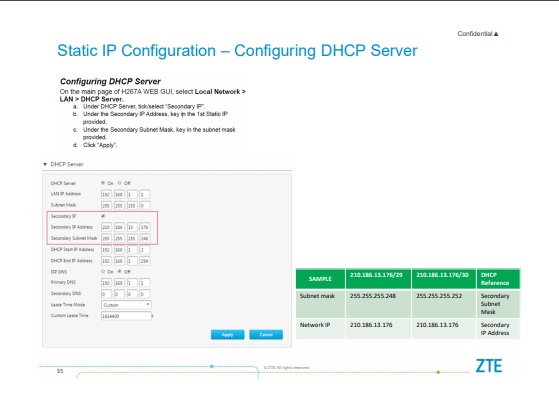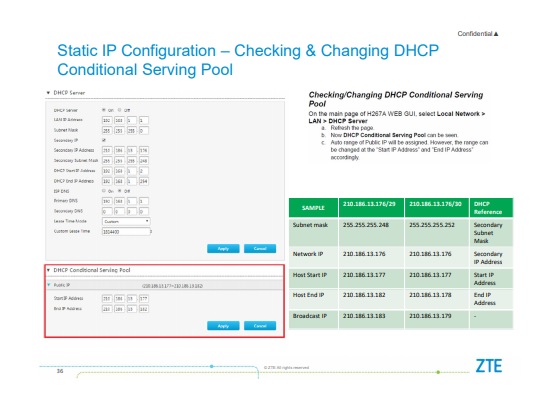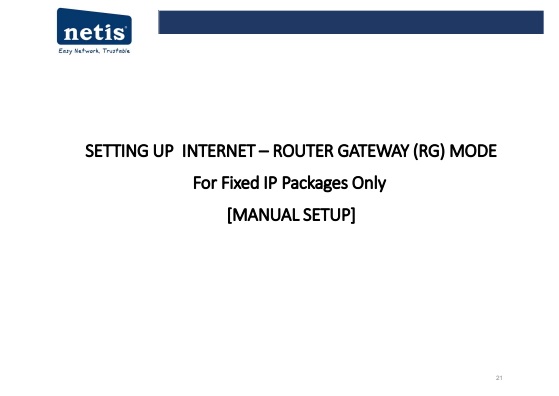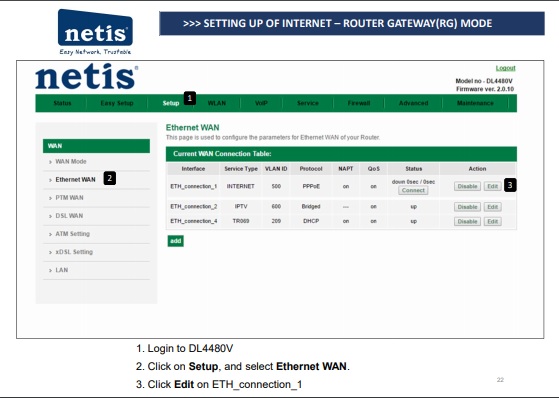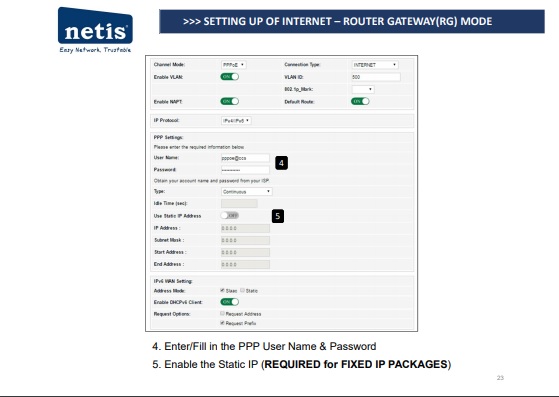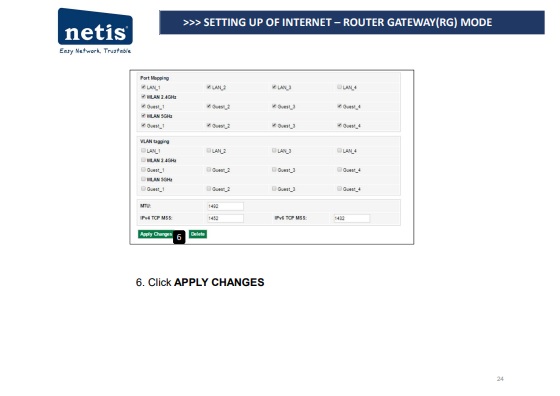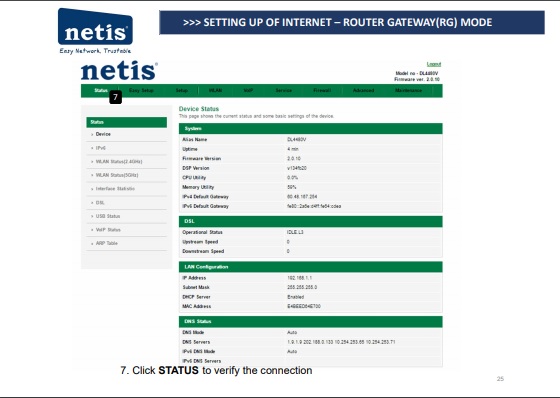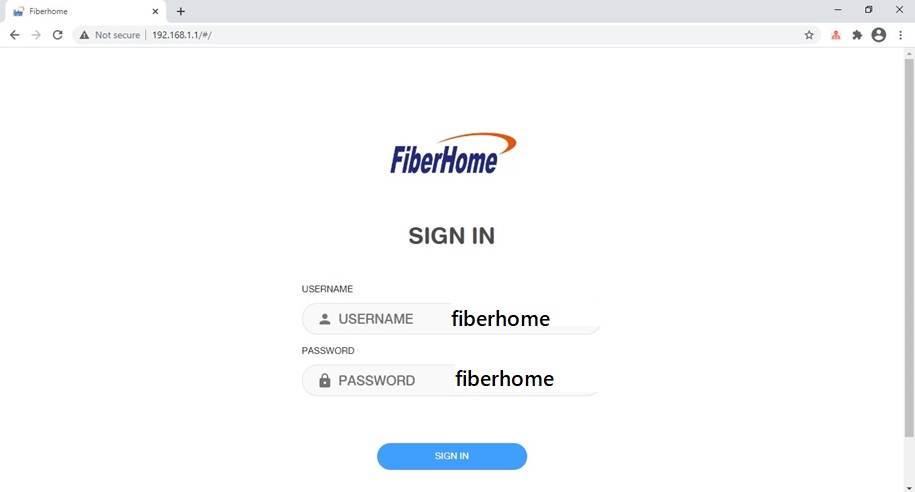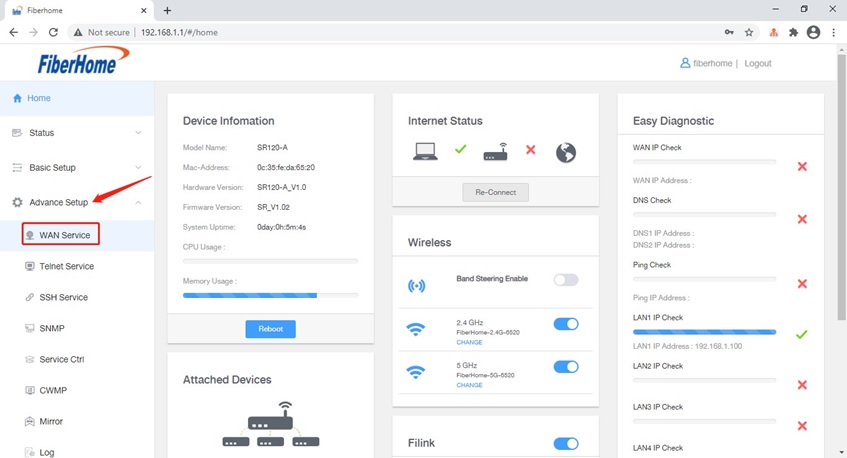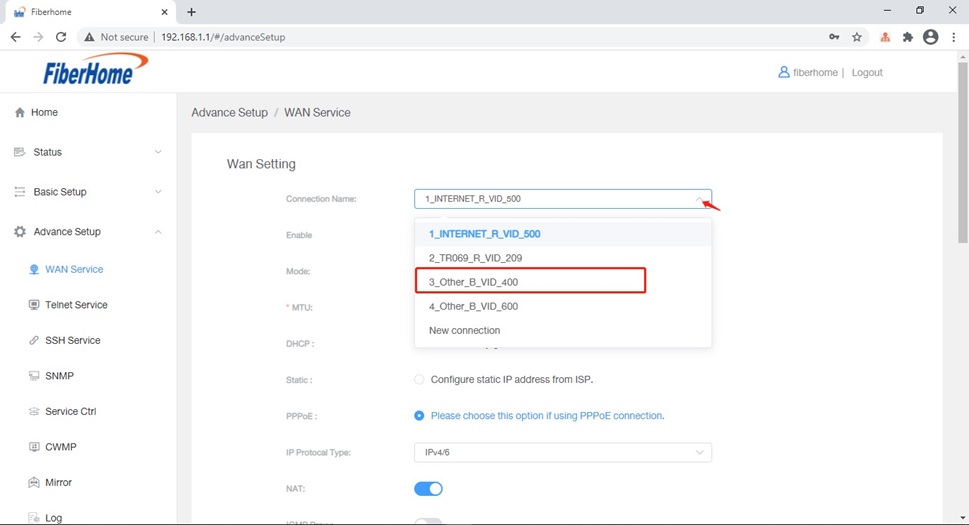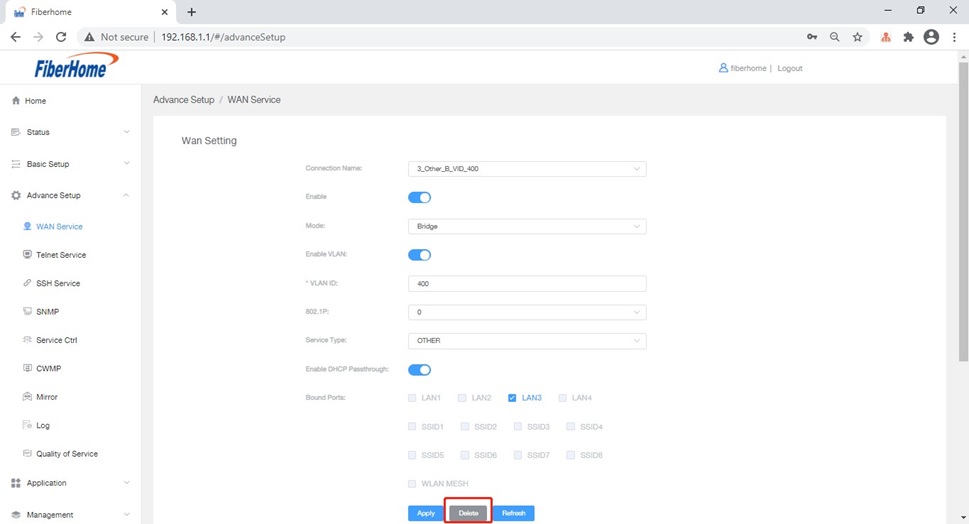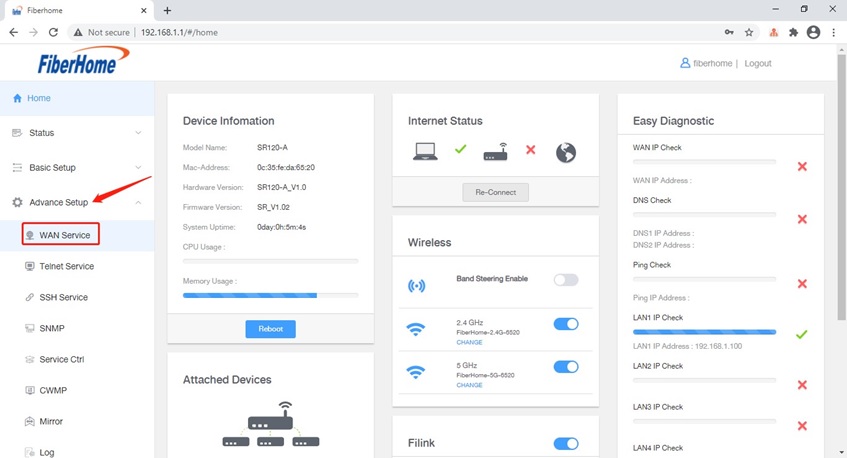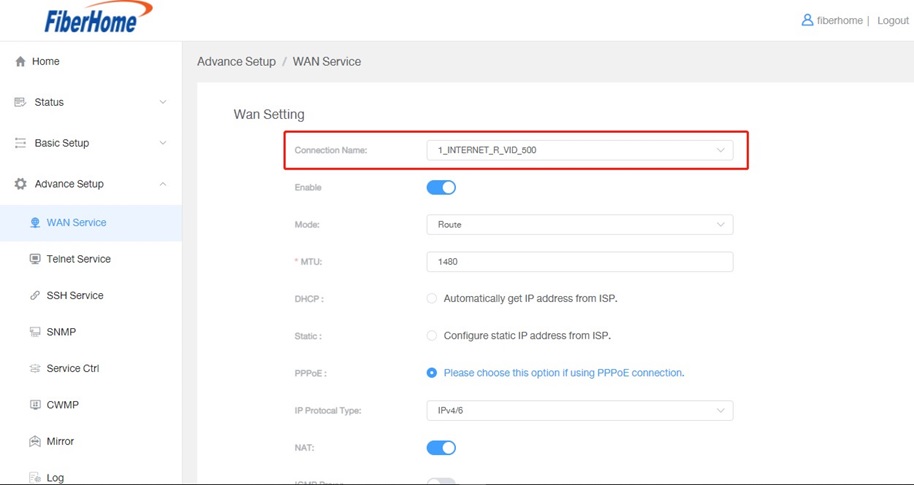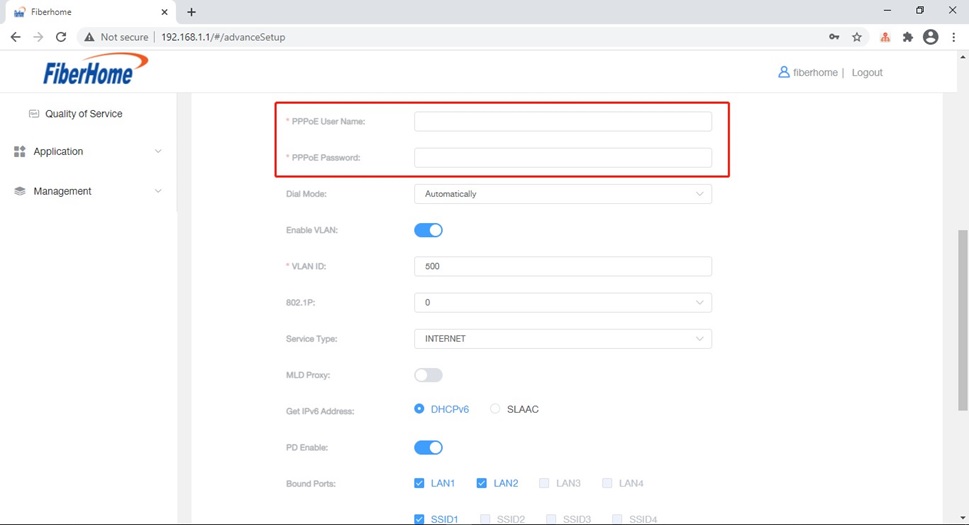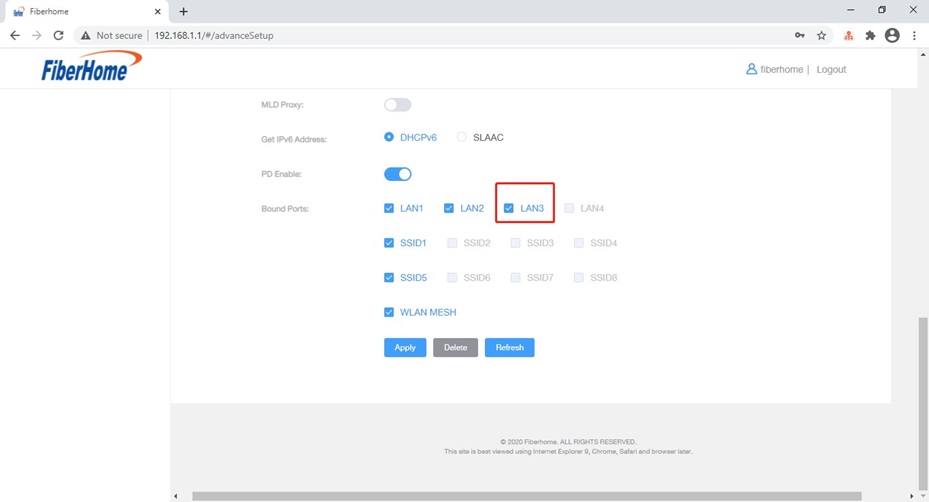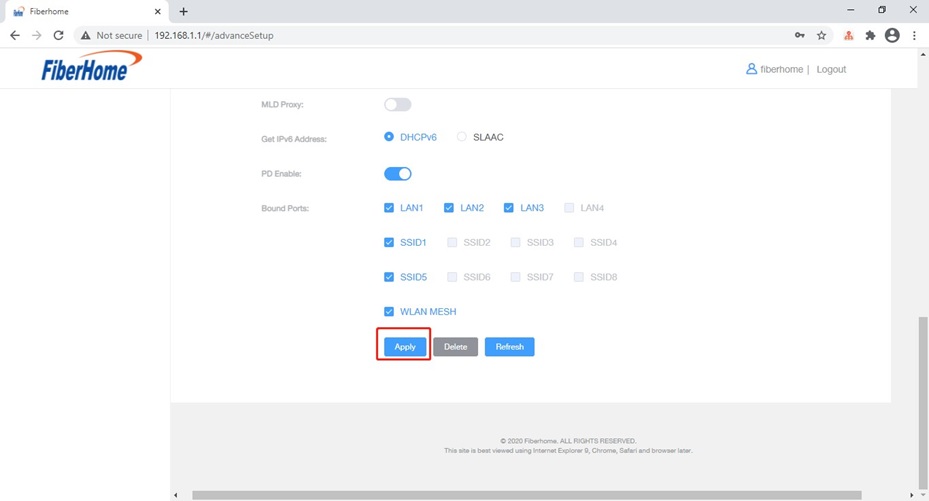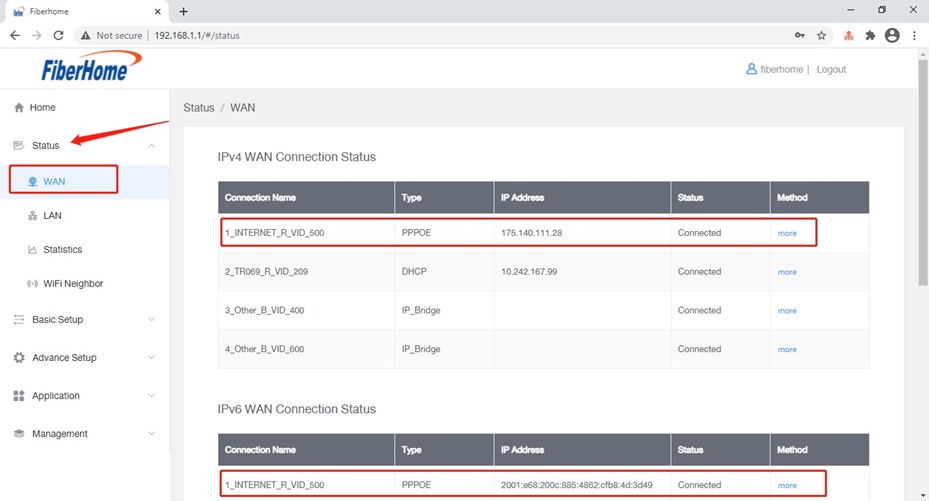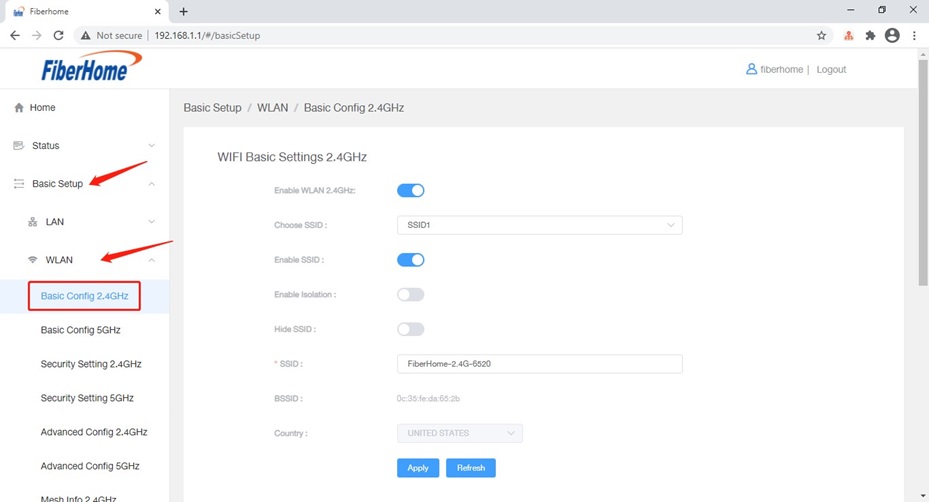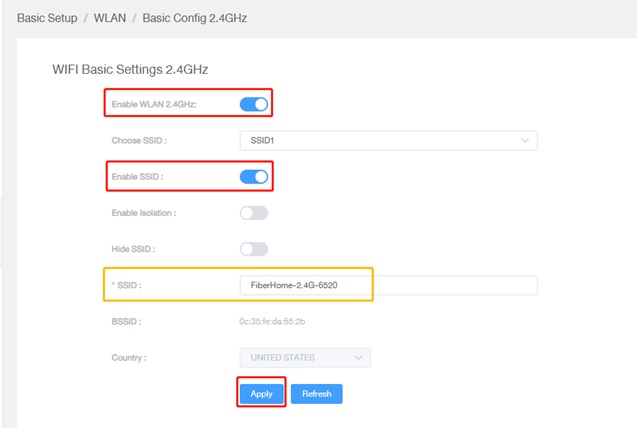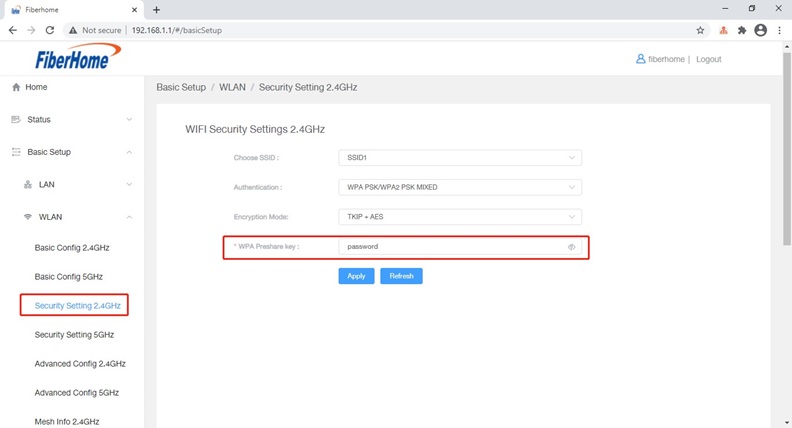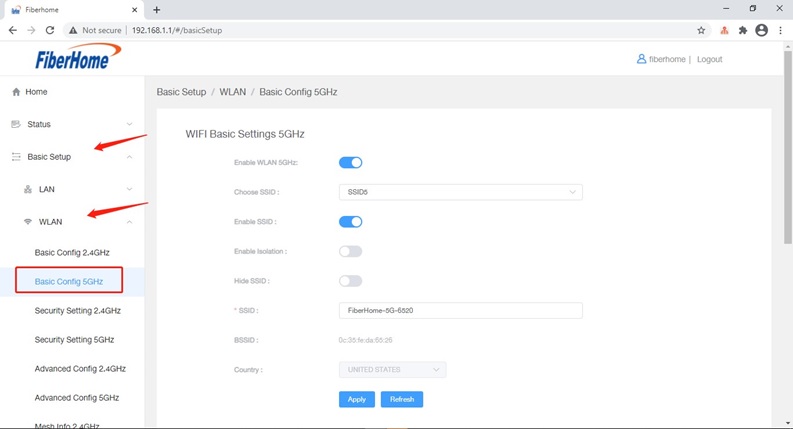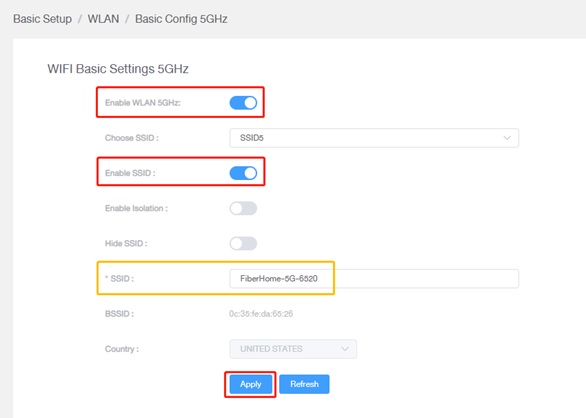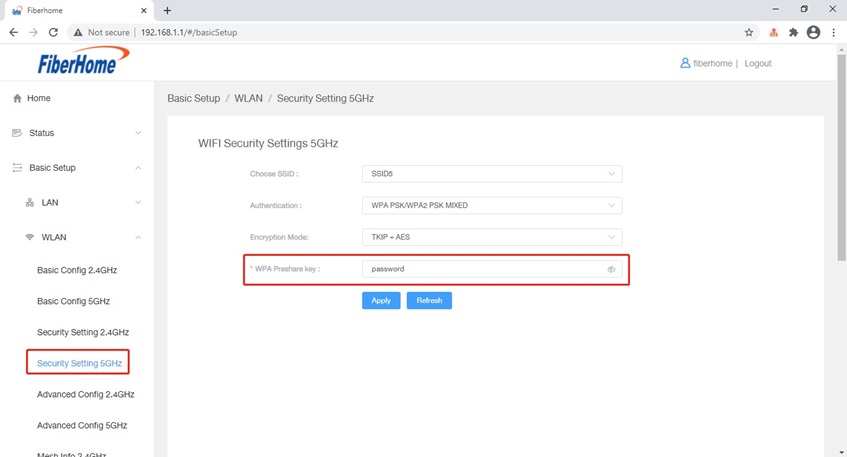IMPORTANT NOTE
1.C1200v1_eu_tm_up1.0.0_Build_20190805_rel.22215 (upgrade firmware yg ni dulu)
2.C1200v1_eu_tm_up_1.0.0Build20200306rel.15999_20200306_15.16.53 (diikuti firmware ini)
***perlu berhati-hati / sila disconnect WIFI & VPN dulu. Hanya LAN cable ke Router saja.
Please be reminded that after the firmware upgrade, your Wireless SSID will be changed to new SSID with @unifi. (Eg; customer_a@unifi) . You may need to re-authenticate your wifi SSID connection for using the Wireless connection
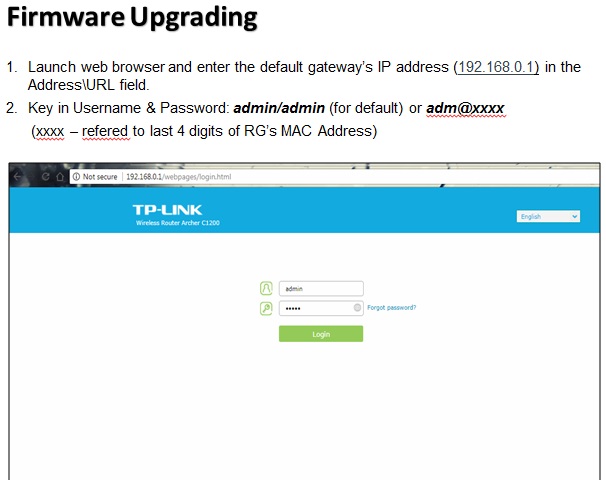
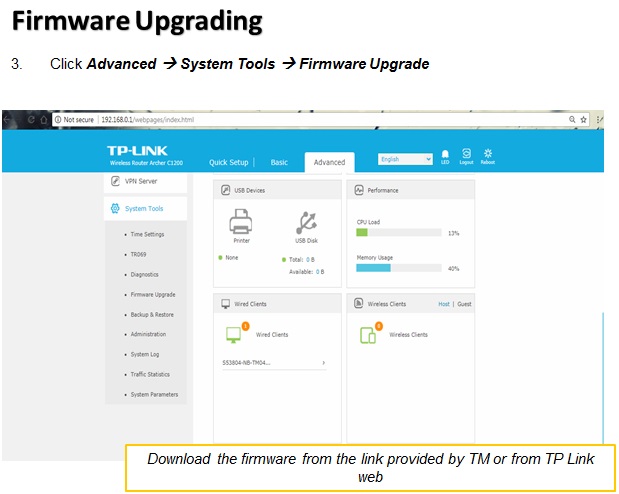
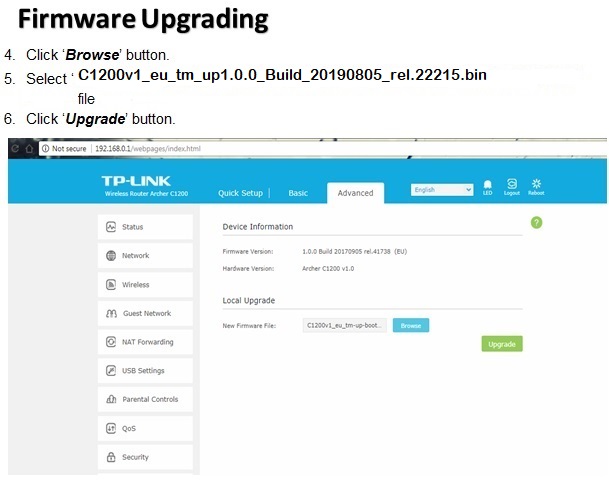
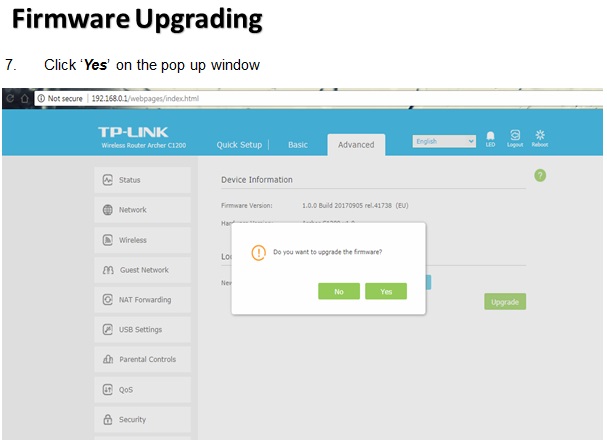
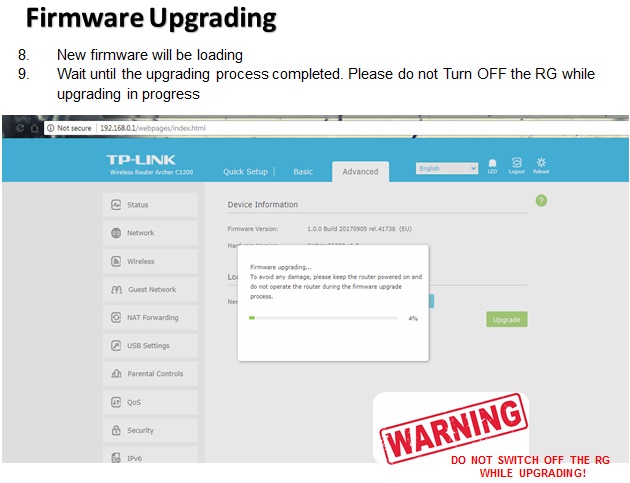
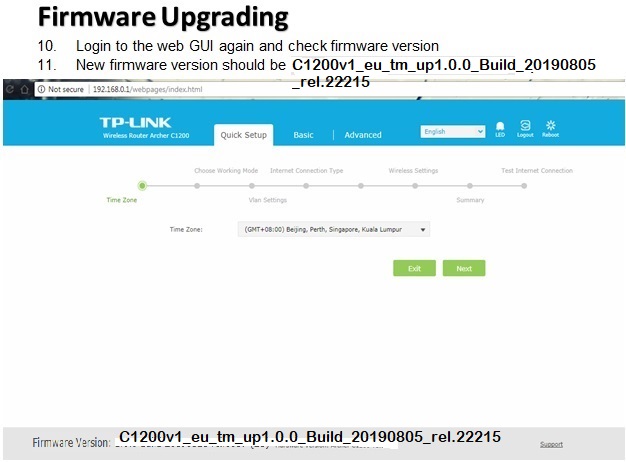
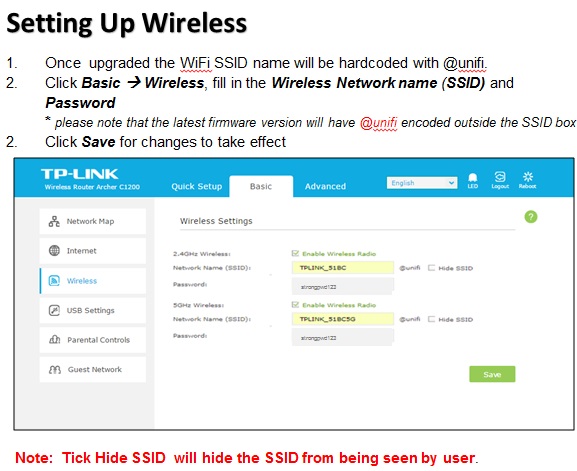
Dicadangkan tuan2 untuk buat hard reset / factory reset selepas berjaya upgrade firmware baru. Ini untuk mengatasi masalah CCTV/DYDNS not connected.
* Sila lakukan upgrade firmware baru dengan berhati2 supaya tidak merosakkan RG TPLINK pelanggan.
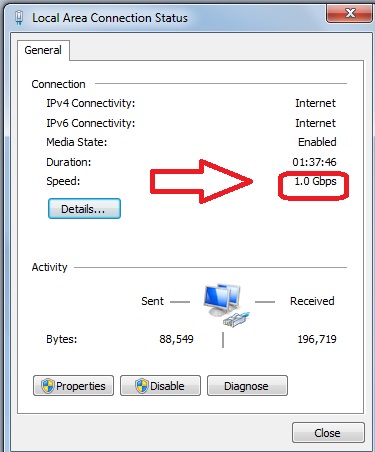
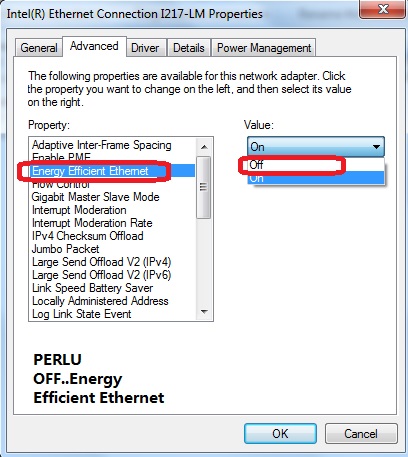
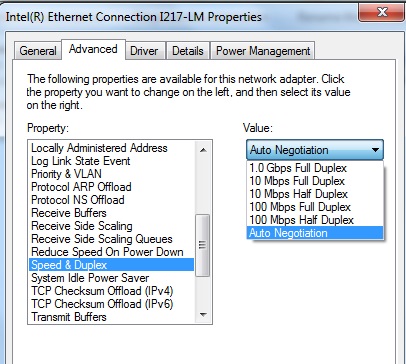
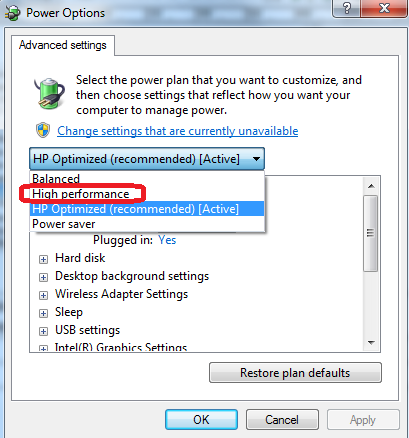
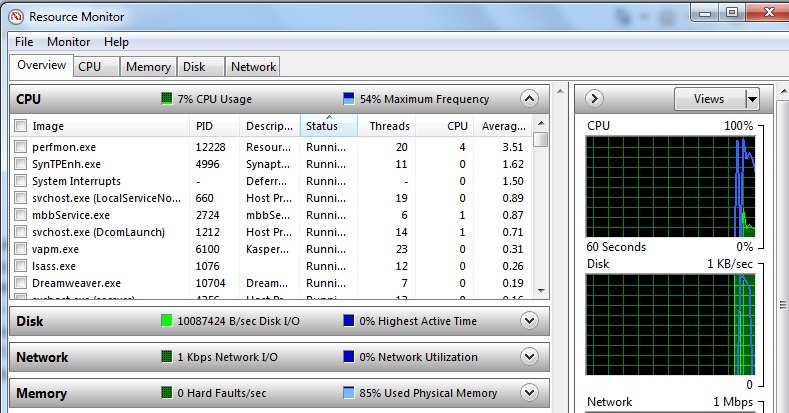
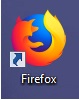 atau Safari utk run speedtest.
atau Safari utk run speedtest.